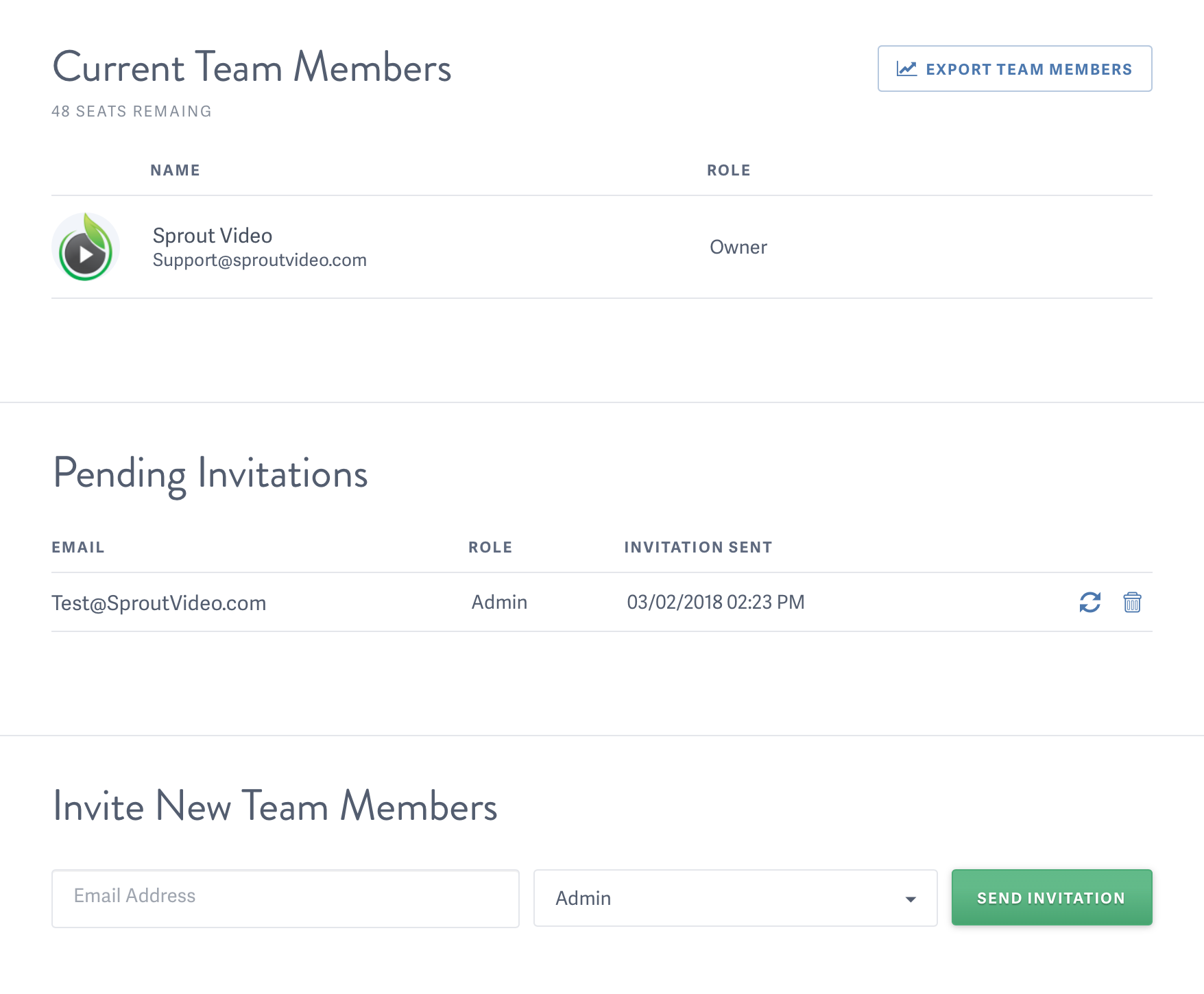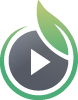How to Add Team Members to your SproutVideo Account
With SproutVideo’s multi-user features, you can add team members to your account. Depending on their permissions, these members can help you manage your video projects and your account.
NOTE: The number of team members you can add is based on your plan level.
Adding A Team Member
Navigate to your ‘Account Settings’ and select ‘Team Members’. Input the email address and select the desired role for your new team member.
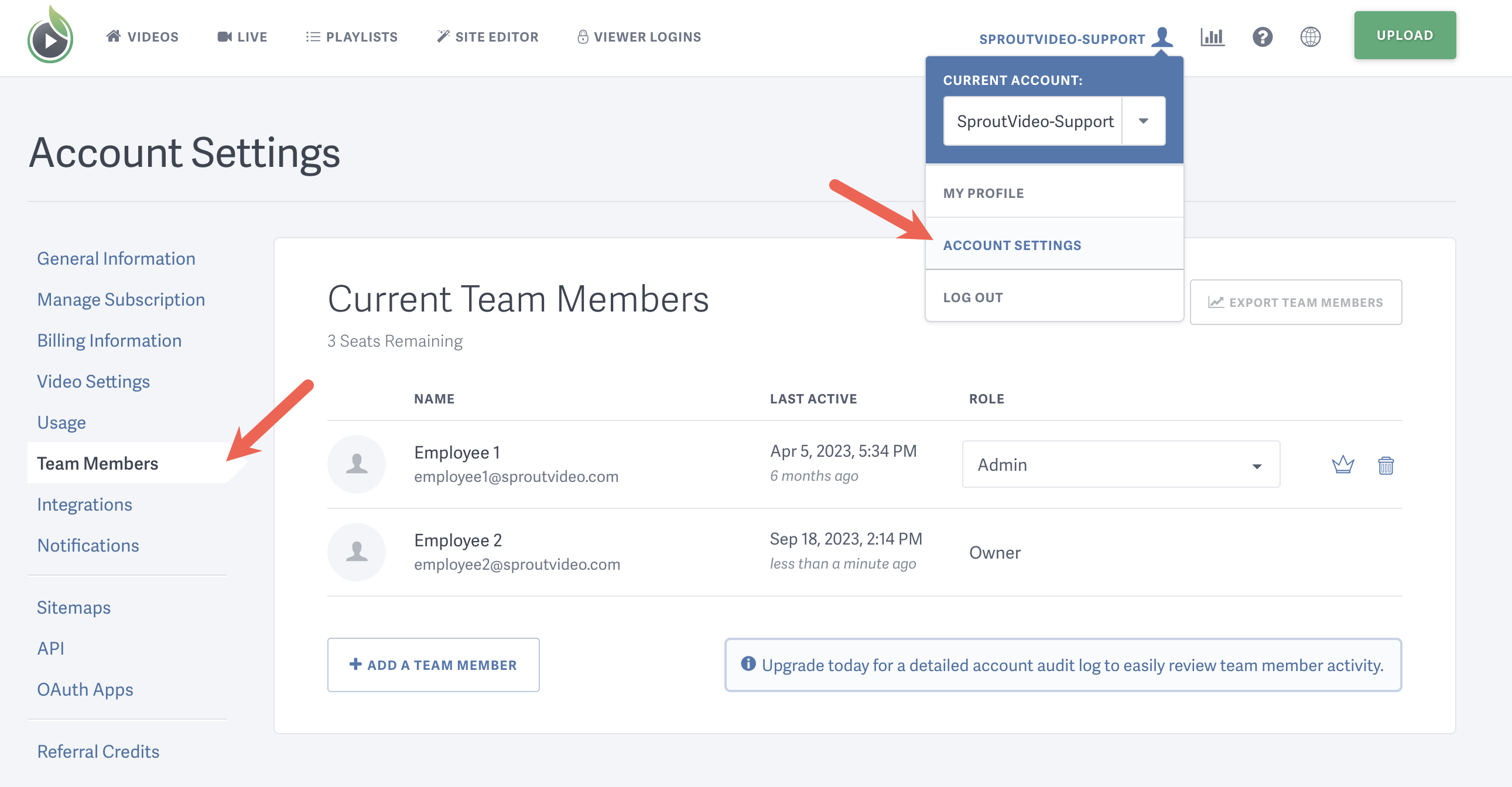
Roles Available for Team Members
OWNER The SproutVideo account owner has access to everything in the account. There can only be one owner per account. Only the account owner can cancel or transfer account ownership.
ADMIN Admins have all the same permissions as an owner but are not able to cancel or transfer account ownership. An account can have multiple admins.
EDITOR The Editor role is designed to be limited to video management. There can be many editors within an account.
Editors have access to the following aspects of the account:
- Video library management (uploading, editing privacy settings, deleting, and sharing)
- Playlist management (creating, editing privacy settings, deleting, and sharing)
- Viewer login management (adding, deleting, and setting video access permissions)
- Analytics data and engagement metrics reporting
- Video website themes
Editors do not have the ability to do the following:
- Add or remove other team members
- Make changes to billing settings
- Edit account-wide video settings
- Edit the video website settings for the account
- Check the team member audit log
Managing Invitations
Once the email is sent, you will see all invitations waiting to be accepted under ‘Pending Invitations,’ with the option to resend or delete them. Once the new team member accepts the invitation, they will be listed under ‘Current Team Members,’ where you can manage their permissions or delete their account.