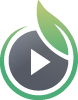One of the most exciting parts of live streaming is watching your audience stats change in real-time. It’s also important to be able to compare past performance of your live streams to know what worked and what could be improved for the future. In this article, we’ll cover all the stats generated for your live streams while they’re unfolding and after the fact.
Where to Locate Your Live Stream Stats
While your live stream is happening, your real-time stats will be displayed right underneath the preview of your live stream in your SproutVideo account.
Once your live stream has concluded, you can review your stats by navigating to the Live tab within your account, and clicking on the title or the chart icon in the Details column of the live stream you’d like to review.
Real-Time Live Stream Stats
During your live stream, we’ll track the following performance metrics:
- Currently Watching: the total number of viewers tuned into your live stream right now. This is a measure of your non-unique viewers. For example, if one particular viewer has two browser windows open, we will count two viewing sessions for that viewer.
- Peak Views: the highest number of concurrent viewers of your live stream. As your viewer count fluctuates, this metric will track the largest number of non-unique viewers that tuned into your live stream at the same time.
- Unique Visitors: the total number of unique viewers that have watched your live stream. We’ll track a running total of the number of unique individuals who viewed your broadcast.
- Average Time Watched: the average amount of time viewers spent watching your live stream. As viewers join and drop off, we’ll track how long they spent watching on average.
After Your Live Stream Ends
Once your live stream is over, you can review the same stats that were tracked in real-time, as well as viewer engagement for the live stream.
For past live stream analytics, we will show:
- Overview: a graph of your viewership for the duration of your live stream, including your Peak Views, Unique Visitors, Total Time Watched, and Average Time Watched.
- Domains: the web address where your live stream took place.
- Location: where in the world your viewers were located.
- Device Type: whether viewers used a desktop or mobile device to watch.
- Playback Type: whether your live stream was broadcast in our HTML5 (default) or Flash player (fall back).
For past live stream engagement metrics, we’ll provide details on each individual viewing session for your live stream. You can see:
- Total Views
- Unique Visitors
- Peak Views
- Average Seconds Watched
- Total Minutes Watched
- Average Engagement
We will also display colorful heatmaps indicating when viewers were watching your live stream, and if they rewatched or skipped any parts of it.
You can export a .csv report of your live stream performance. This report includes all available information about all of your live streams. It has the following column headers:
- Live Stream ID
- Title
- Created
- Started
- Ended
- Duration
- Total Views
- Peak Viewers
- Unique Viewers
- Total Watched
- Average Watched
- Average Engagement
Recorded Live Stream Video Stats
Once your live stream has concluded, we’ll automatically generate a video recording of your live stream. We’ll track all the regular analytics and engagement metrics for the archived version, just like any other on-demand video in your account. You can review the details of our VOD reporting here:
Other articles in the Live Streaming section: