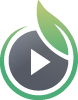This help article will walk you through the entire process of selling your videos with Cleeng and SproutVideo. Cleeng is a subscriber retention management tool which allows you to add a paywall to the SproutVideo player. Once you’ve set up Cleeng with SproutVideo, you can charge pay-per-view or create subscriptions to access your videos hosted on the SproutVideo platform.
Getting Started
To get started, you’ll need a Cleeng account, a SproutVideo account, at least one video uploaded, and a website where you’ll be embedding your videos.
Setting Up Your Videos
First, navigate to your SproutVideo account, and do the following:
-
Add *.cleeng.com and the URL of the website where you plan to sell your videos to your Allowed Domains setting (this can be set per video, or account-wide). This will ensure your video embed codes only load on the websites you specify, and cannot be copied to another website.
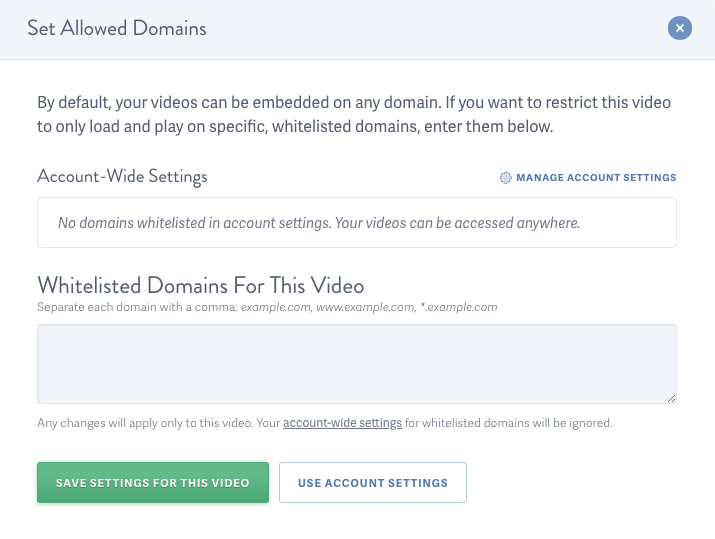
-
Ensure your video is set to private. Private videos only appear where they are embedded.
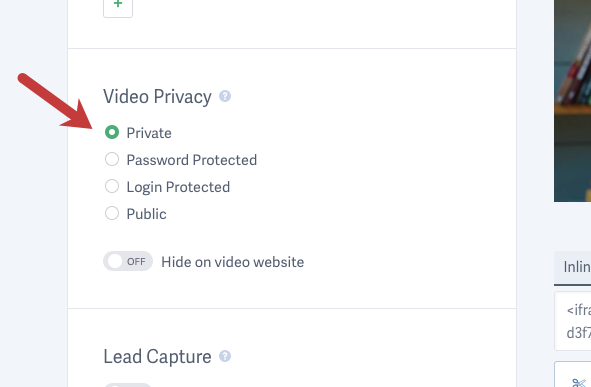
Configuring Cleeng
Log into Cleeng, and navigate to the “My Offers” tab. This is where you’ll configure the settings for selling your videos. You can sell videos as rentals (unlimited or temporary), or as part of a subscription. This article covers both options.
Subscriptions
To sell videos as part of a subscription, start by navigating to Subscriptions under My Offers in your Cleeng account.
NOTE: If you are looking to sell videos as PPV rentals, skip to the “Create an Offer” section below.
Click “Create Subscriptions” and configure the settings for your subscription. You can pick your billing cadence, enable an optional trial period, set the price, and select the tags to be associated with your subscription.
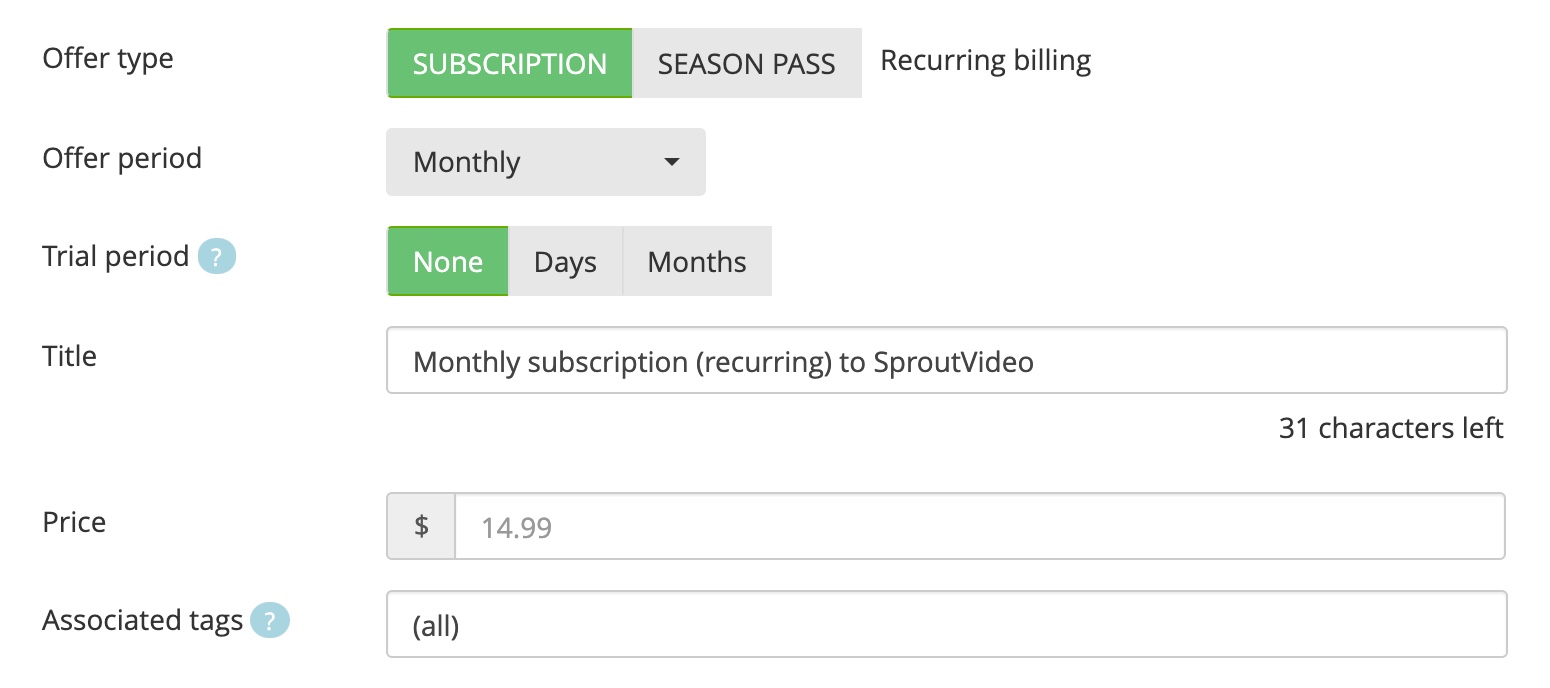
Tags are used to associate offers with your subscription. You can enter specific tags, or leave this option set to All if you want to include all your offers in this subscription, or only have one offer.
Create an Offer
Next, create offers by navigating to “Video On Demand” under “My Offers”. To create your first offer, you’ll need to enter the website URL where you will be selling your videos. Click “Submit and Continue.”
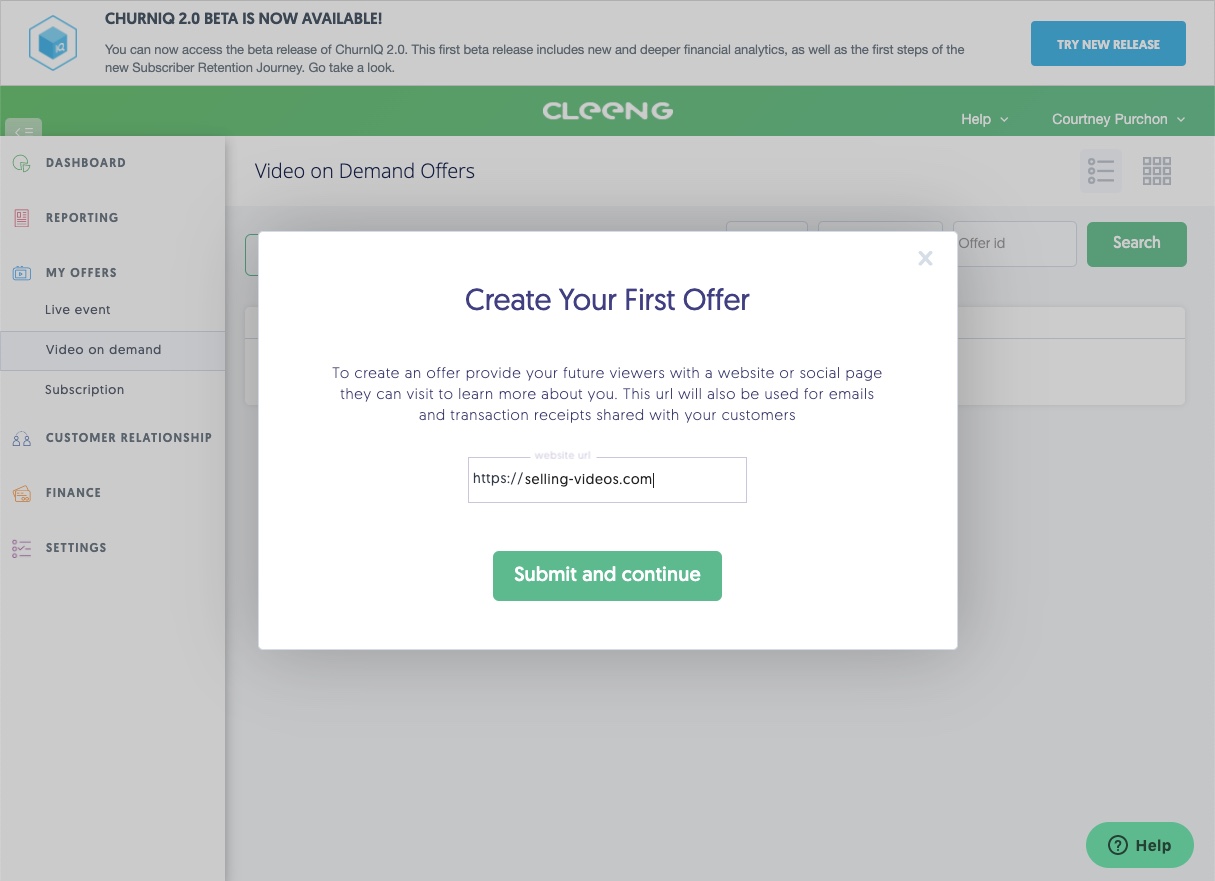
First, you’ll need to fill out all the details for your video. Enter the Name, Description, and URL where your video will be located, then click Next.
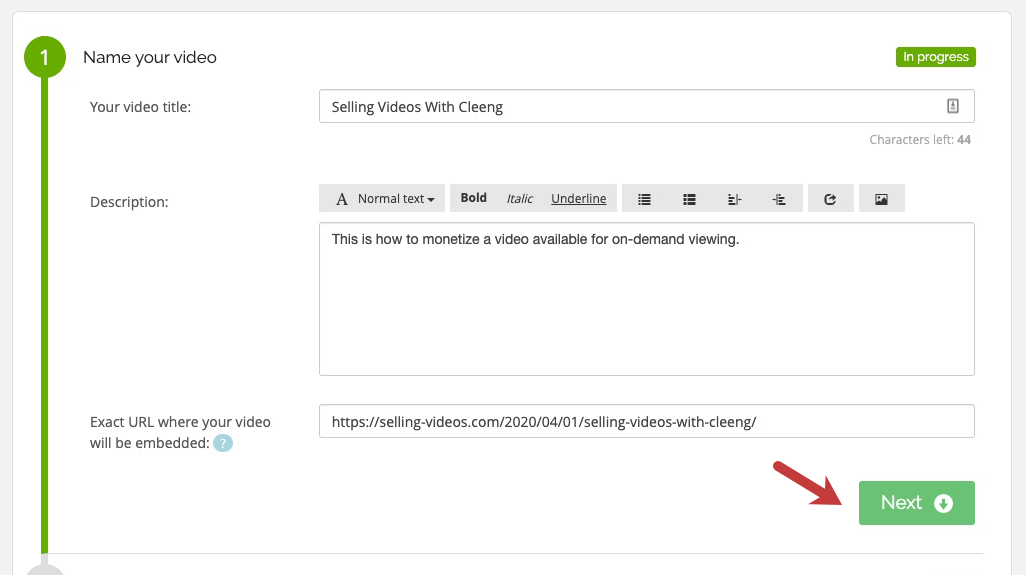
Second, toggle the option to “Paid” and select the option “Part of subscription/pass only” from the “Price” dropdown menu. Select the subscription you created from the options under “Link this video to a subscription or pass,” then click Next.
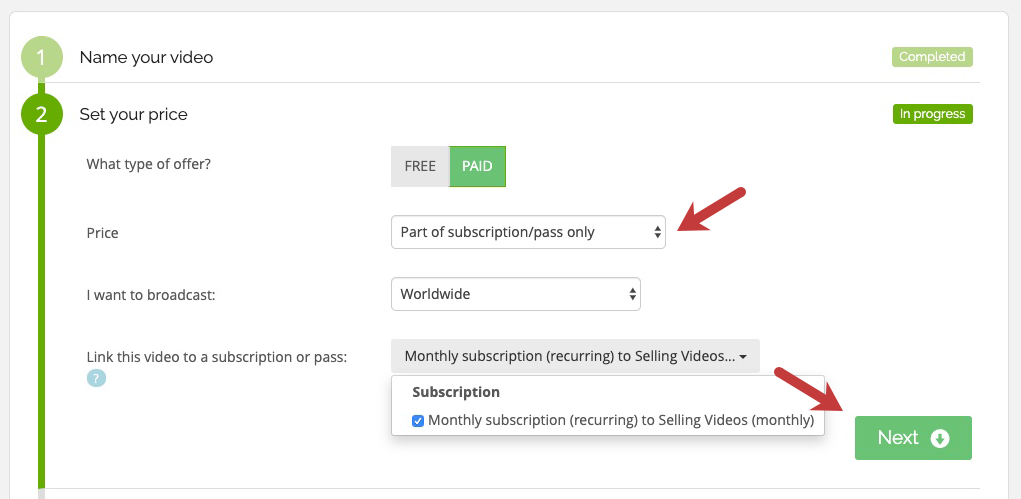
To enable PPV instead, toggle the option to “Paid” and set the price for your video. You can select “Unlimited Access,” or restrict access to a “rental” period ranging from 48 hours to 90 days.
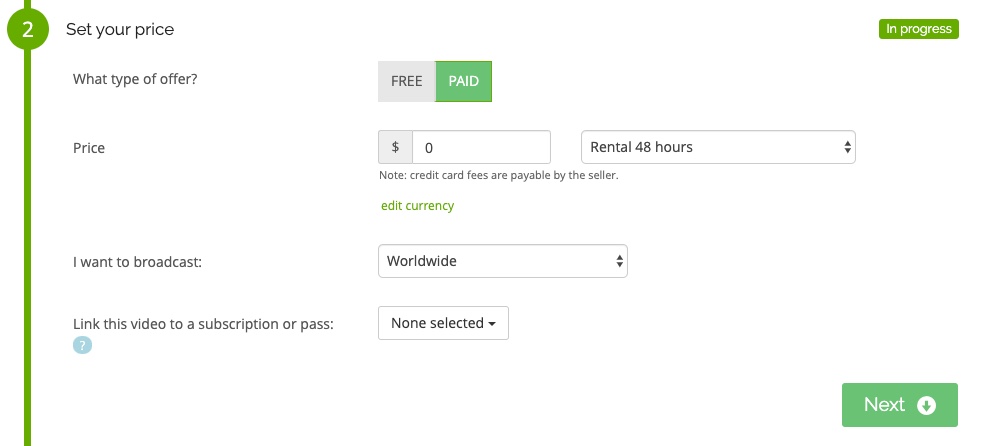
Third, copy the video embed code from your SproutVideo account, and paste it in the corresponding field in Cleeng. If you need to, you can customize the video embed code prior to copying it over to Cleeng. Enter the video quality and the runtime, then click Next.
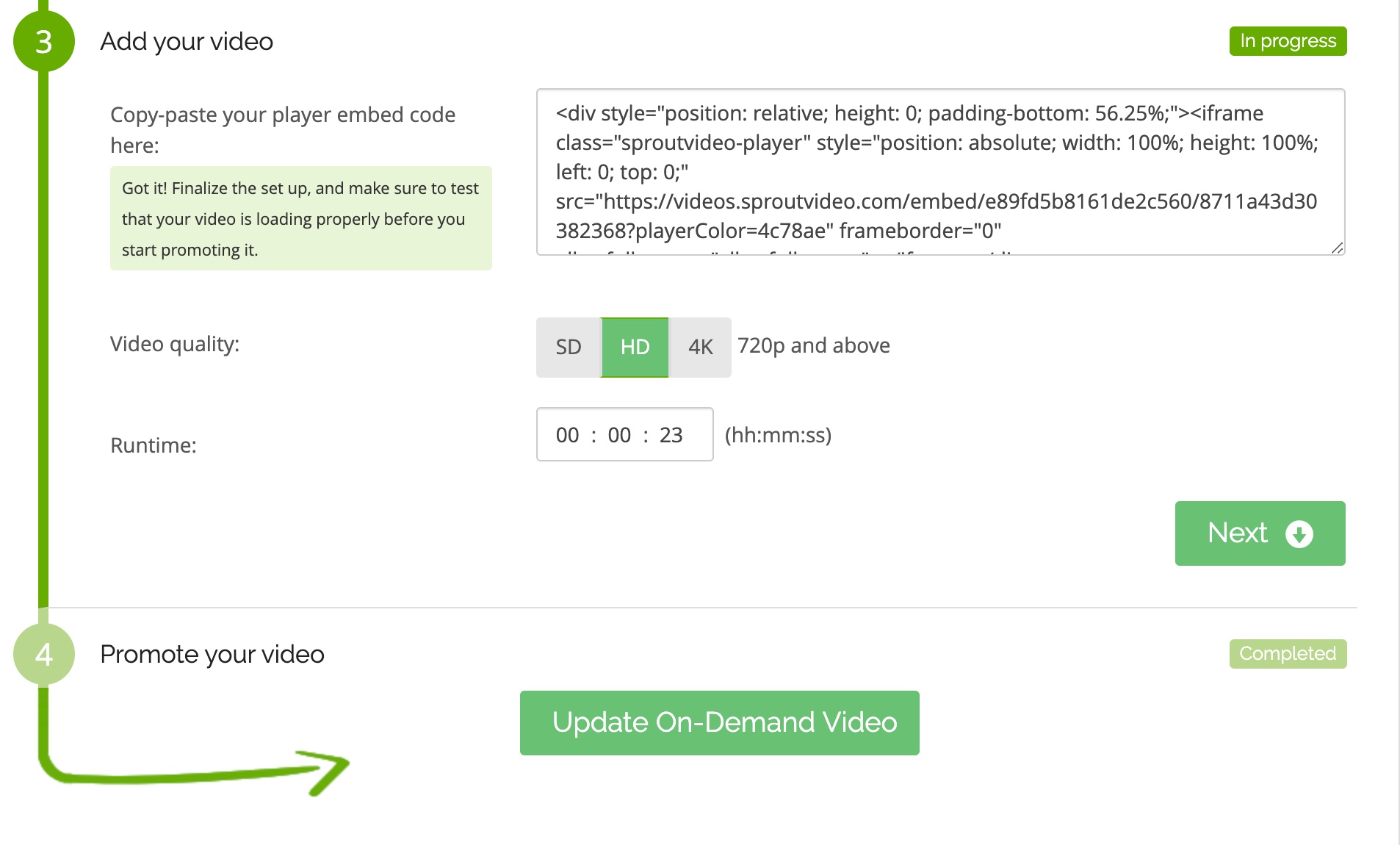
Finalize your offer by configuring the following optional settings: enter links to your social media accounts, create a discount for social media, and pick a promotion type. To create the offer, click Next.
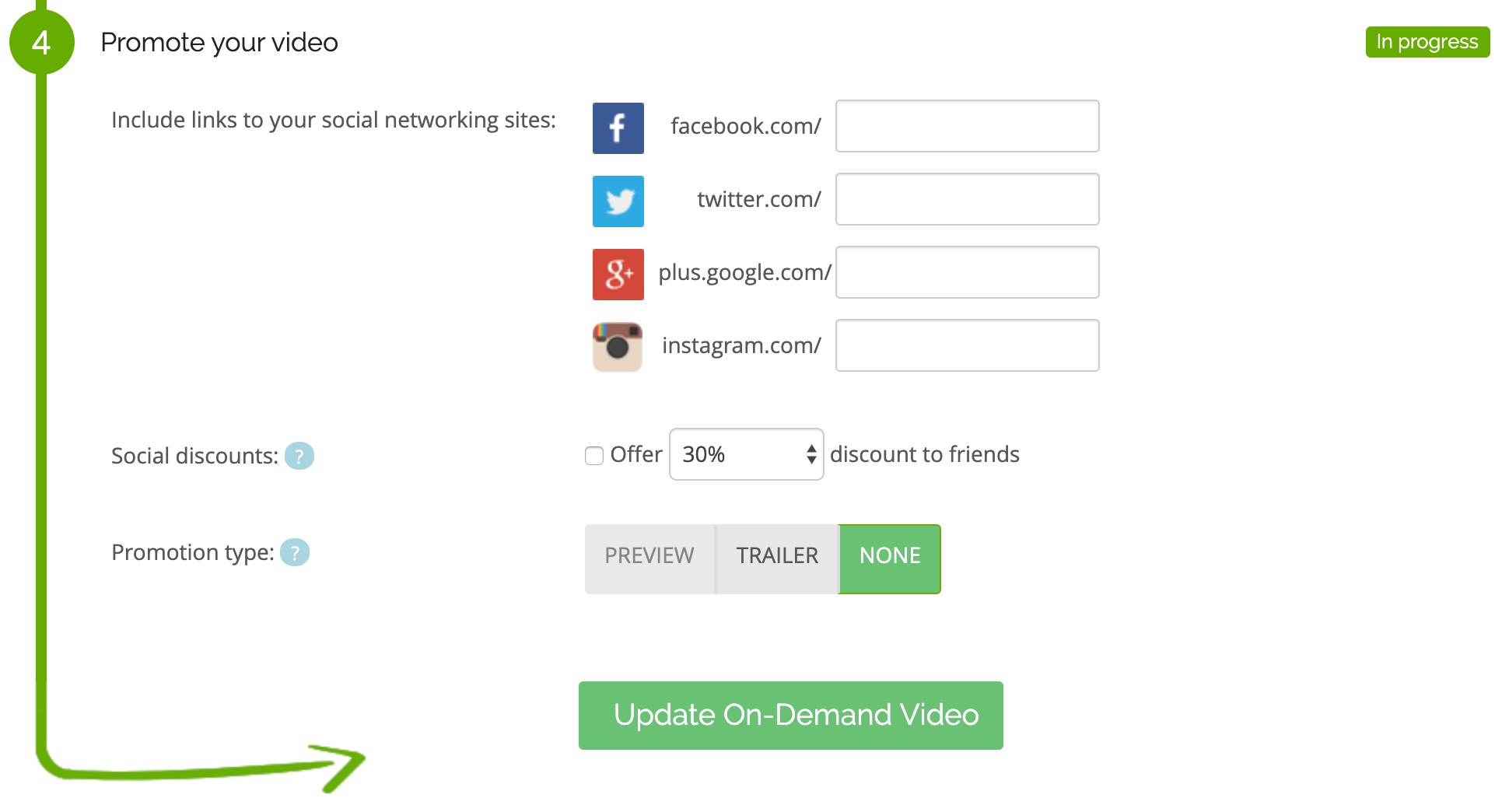
Edit the Styling
Cleeng will load a page containing your video. Edit the styling to match the website where you plan to place your video. We recommend uploading an attractive image.
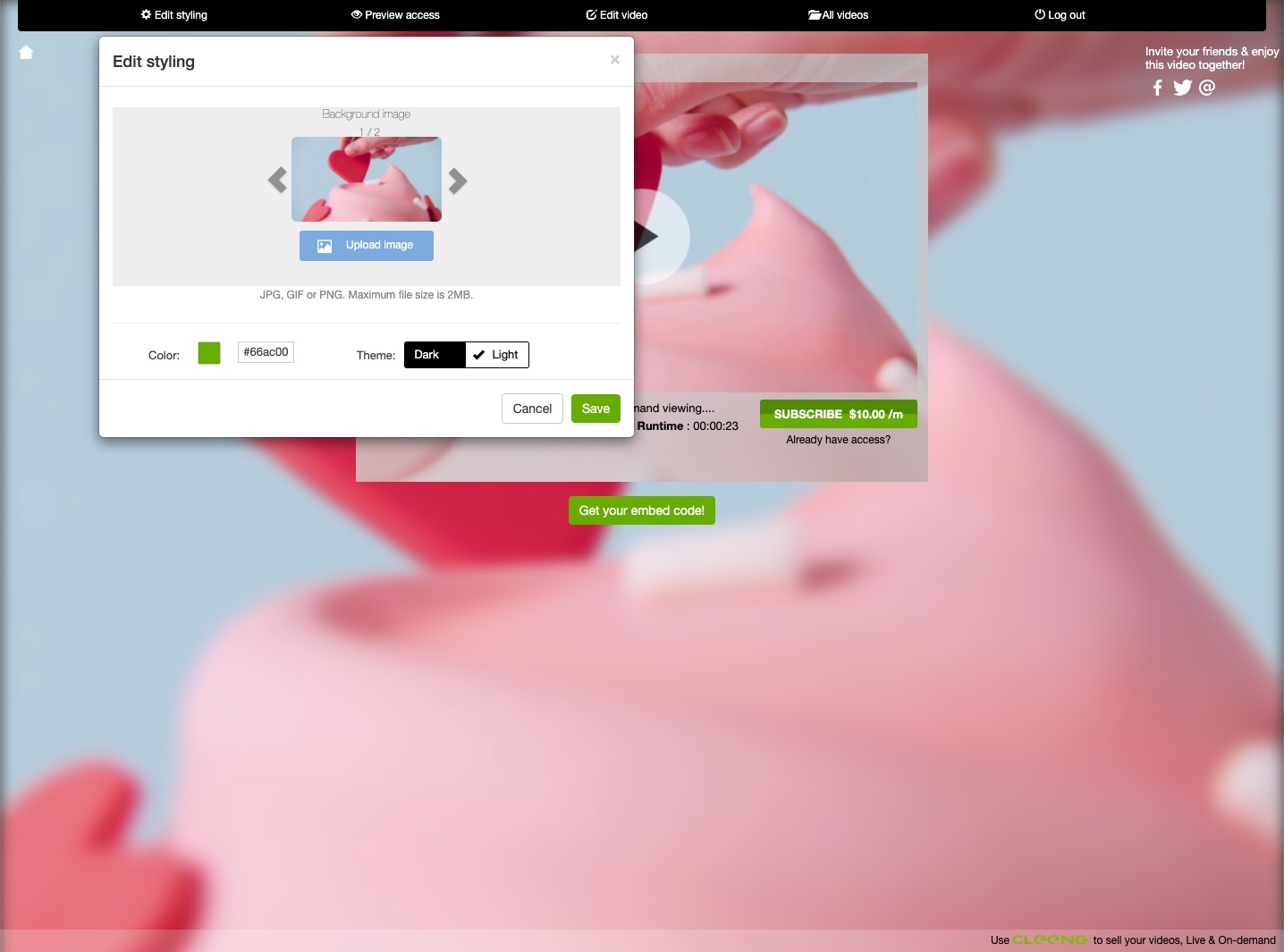
Stuck without an image? Use the SproutVideo poster frame picker to grab any frame from your video to use as your image in the Cleeng paywall. Once you’ve picked your frame, right click on the image (or command click on a Mac) and save it to your computer. Then you can upload it to Cleeng when adjusting the styling.
When finished, click “Get Your Embed Code,” select the size option you’d like to use, and click to copy it to your clipboard.
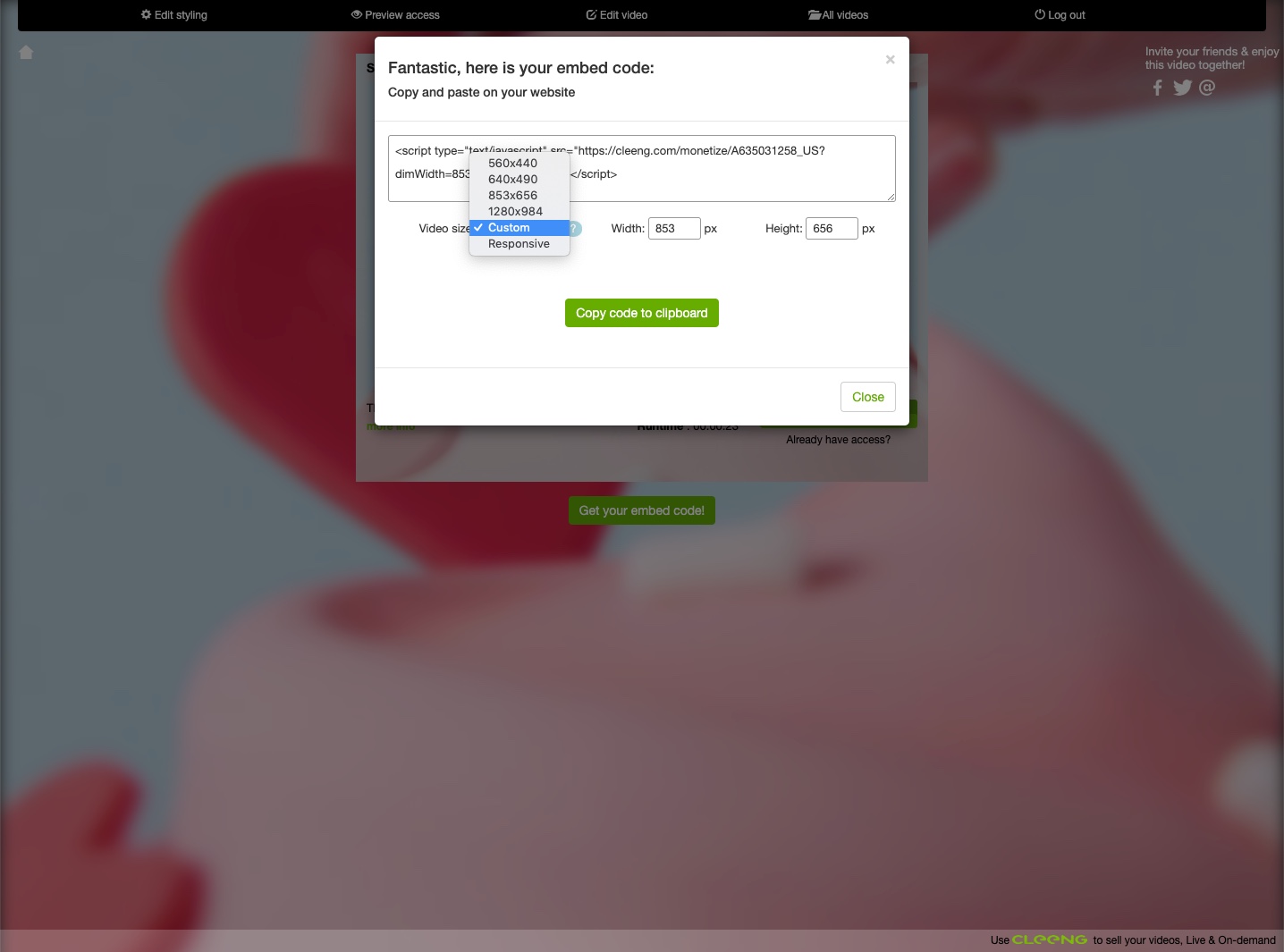
Navigate to your website, and paste the Cleeng embed code on the page where you would like to allow viewers to purchase your video. Publish the page, and start promoting your videos!
Other articles in the Selling Videos section:
- How to Monetize Your Videos With SproutVideo
- How to Sell Your Videos with SproutVideo and MemberPress
- How to Sell Your Videos with InPlayer and SproutVideo
- How to Sell Your Videos with LearnDash and SproutVideo
- How to Sell Your Videos on Squarespace with MemberSpace and SproutVideo
- Adding Videos to a Shopify Listing