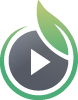How to add a video to a Shopify Product
SproutVideo recommends using the Magic Zoom Plus plug-in to display videos on your Shopify Product page.
All you have to do is upload an image to act as a placeholder; then, you can replace the image by adding the SproutVideo Share URL to the Alt Text for that image.
- Upload a placeholder image to your Shopify Product’s page.
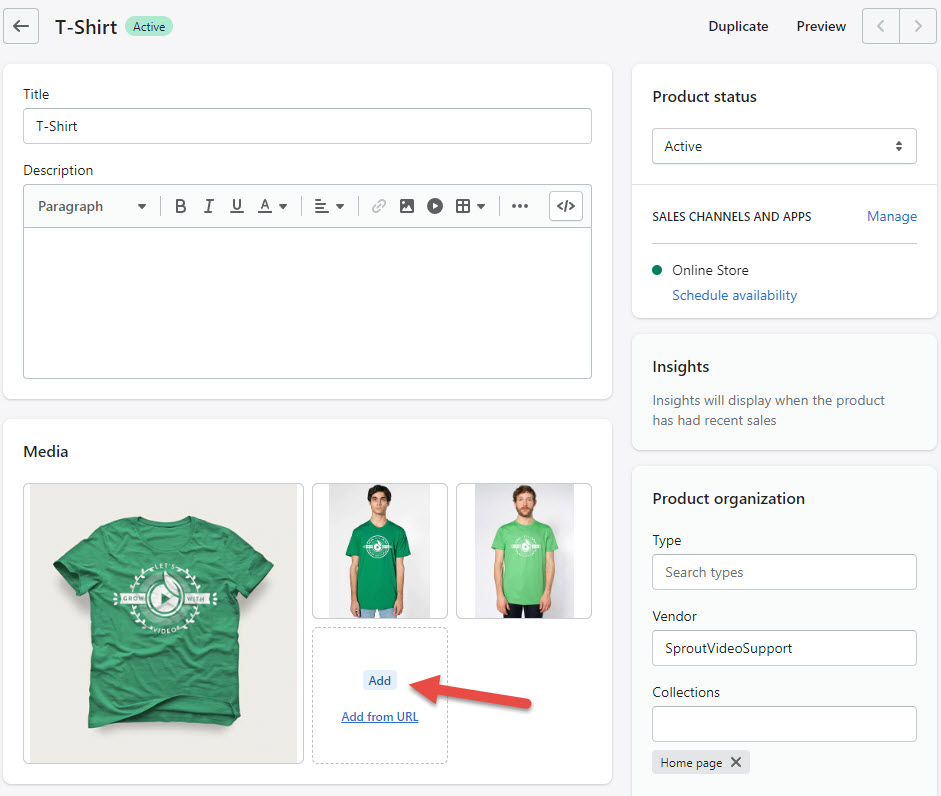
- Select the icon in the screenshot below to expand the image.
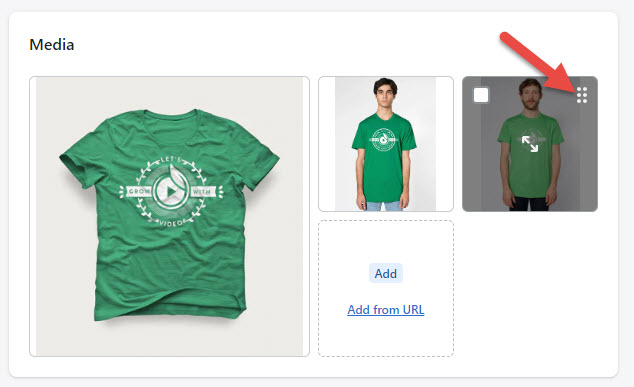
- Click the “Add Alt Text” button and paste in the Share URL from your SproutVideo account for the video you want to use. The video must be public for this to work.
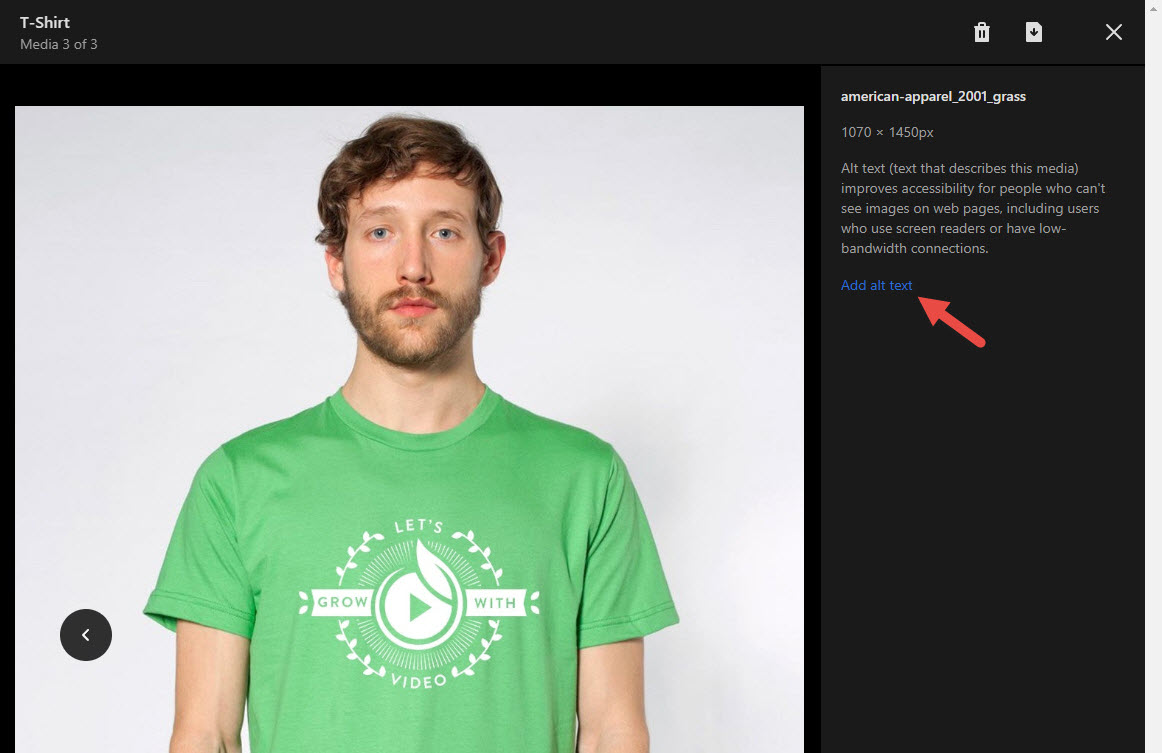
Once the Alt Text is a SproutVideo URL, Magic Zoom will automatically replace the image with the selected video. We will enable autoplay, looping, and mute the video automatically.
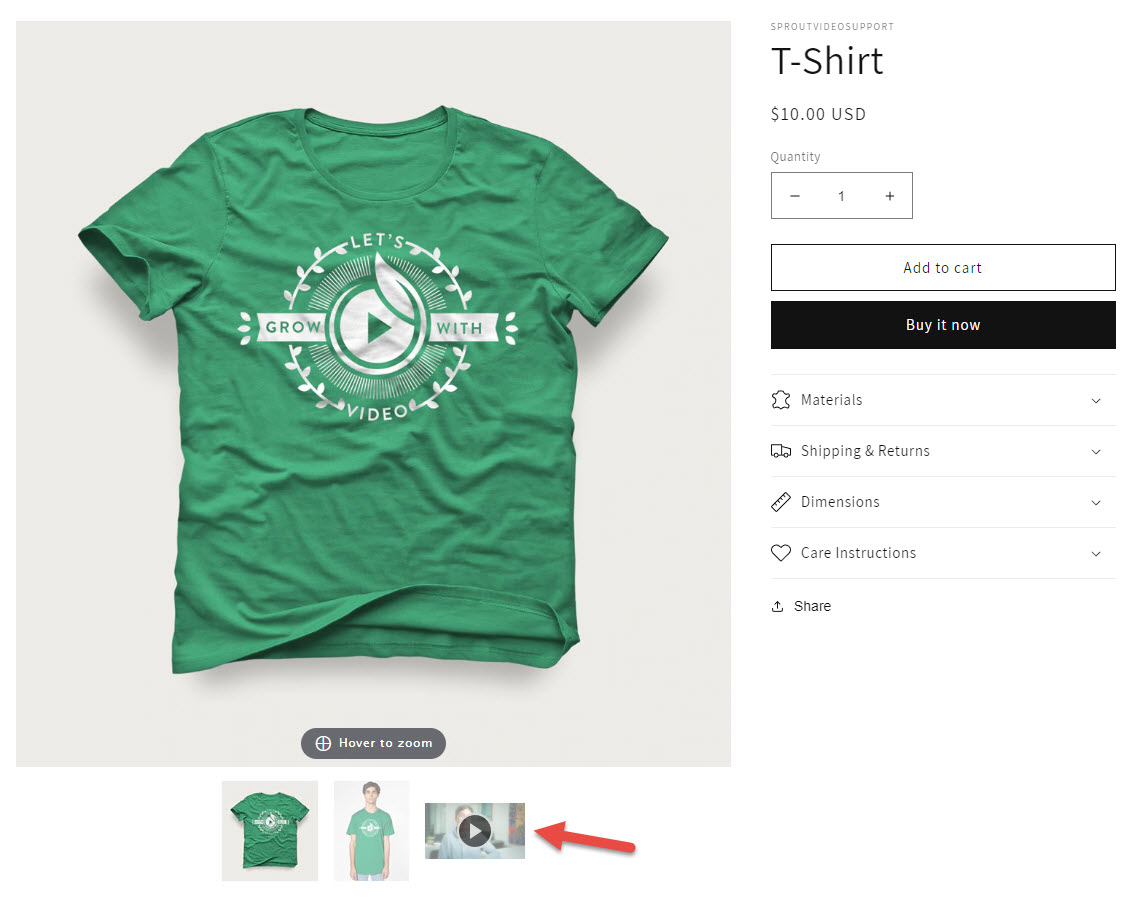
Other articles in the Selling Videos section:
- How to Monetize Your Videos With SproutVideo
- How to Sell Your Videos with SproutVideo and MemberPress
- How to Sell Your Videos with Cleeng and SproutVideo
- How to Sell Your Videos with InPlayer and SproutVideo
- How to Sell Your Videos with LearnDash and SproutVideo
- How to Sell Your Videos on Squarespace with MemberSpace and SproutVideo