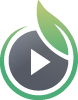Allowed domains enables you to limit where your video embed codes can load and play. It’s a straightforward way to prevent someone from copying the video embed code from your website, and sharing it elsewhere.
You can set allowed domains at the account-wide level, meaning it will apply to all the videos in your account. Or, you can set allowed domains for individual videos, which will override any account-wide allowed domains settings.
When allowed domains is enabled for videos embedded on a website hosted by a third party, your videos will still load and play on your SproutVideo landing pages and video website according to their privacy settings.
Set Allowed Domains Account-Wide
First, select ‘Account Settings’ by moving your mouse over the person icon in the top right corner of the website, then click ‘Media Settings’ on the left side of the page.
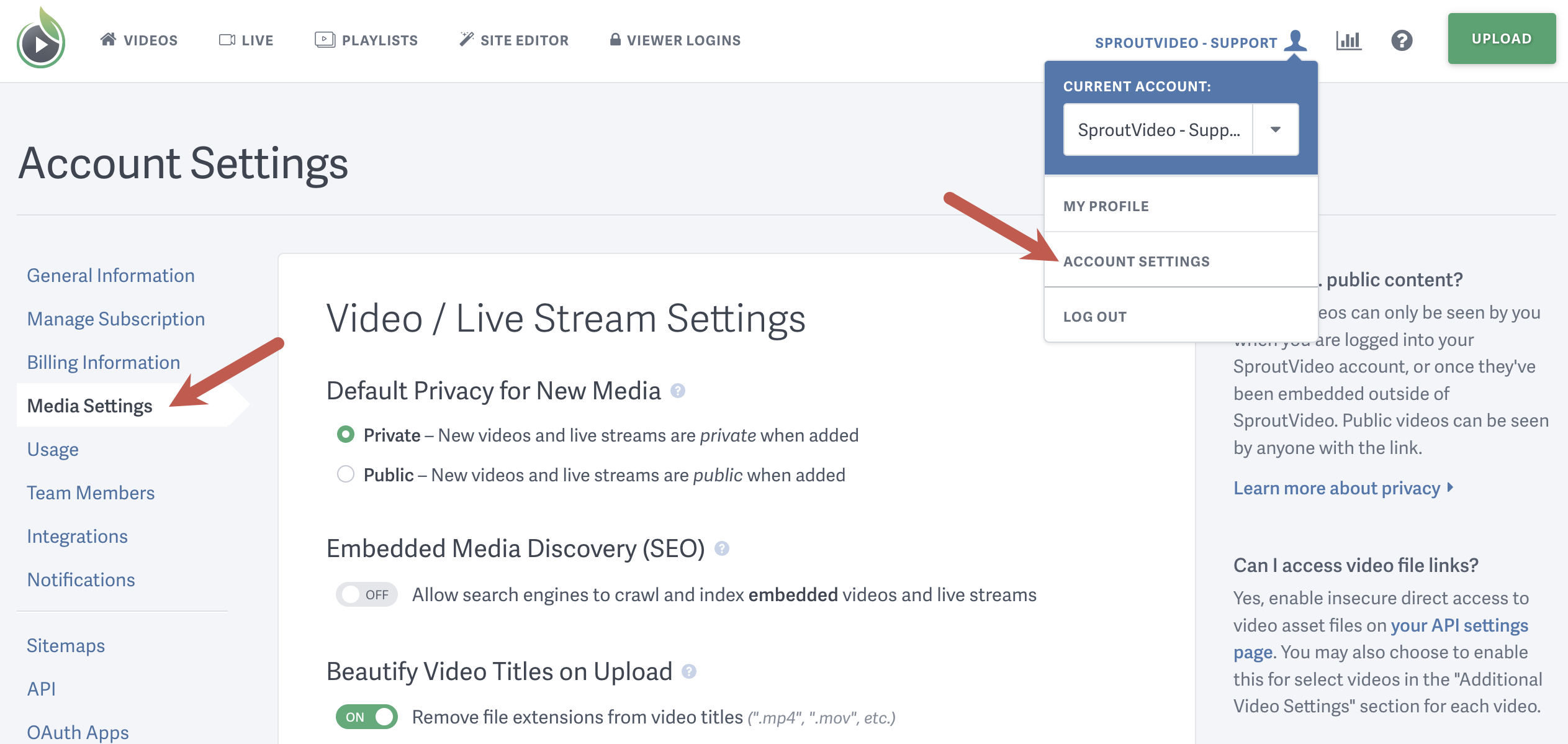
Then, scroll down until you see the allowed domains box, and simply add in a list of domains or subdomains separated by commas for your site:
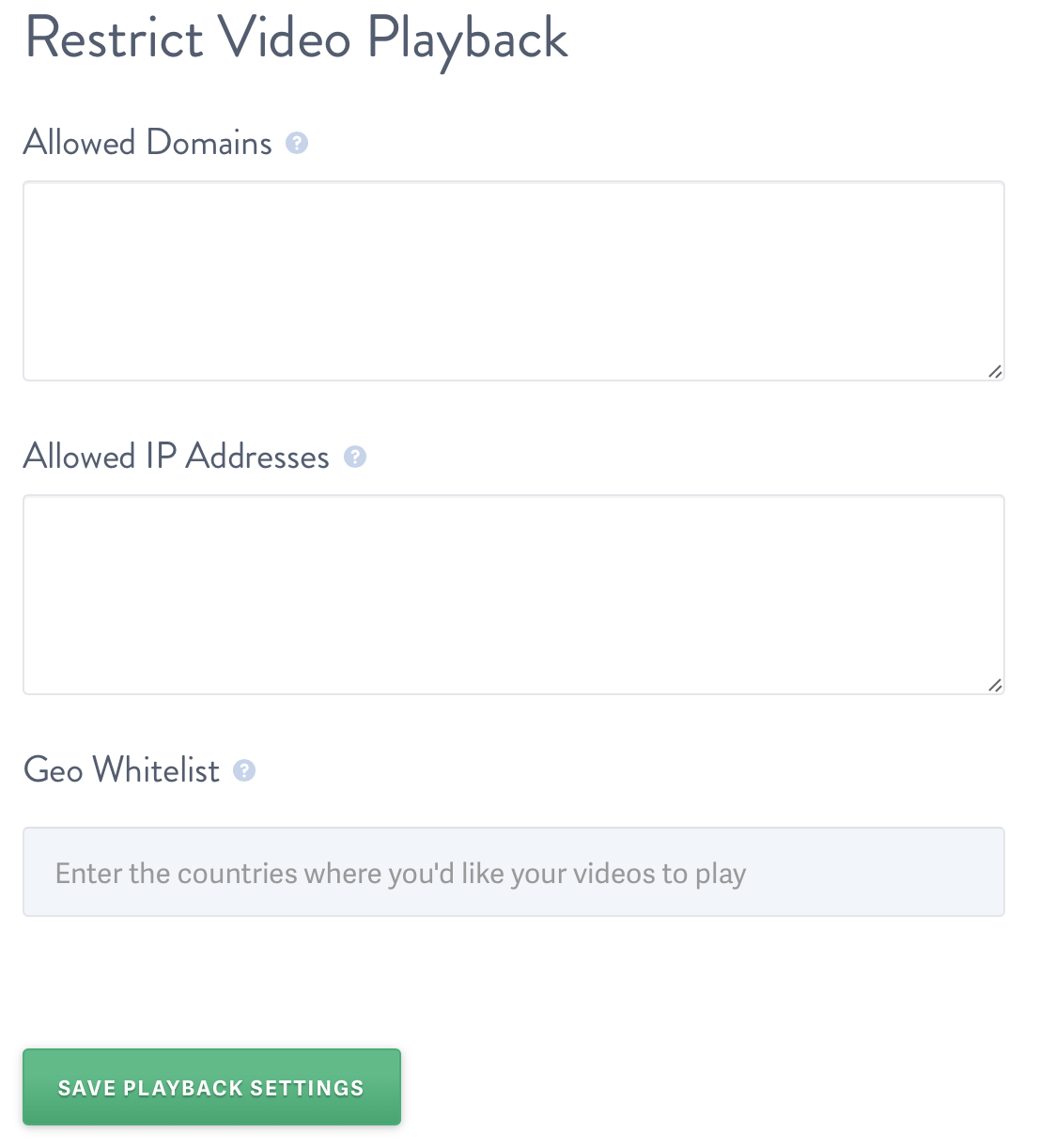
When finished, click ‘Save Playback Settings.’
Set Allowed Domains Per Video
First, navigate to the video you wish to enable allowed domains for, scroll down, and click ‘Additional Video Settings’:
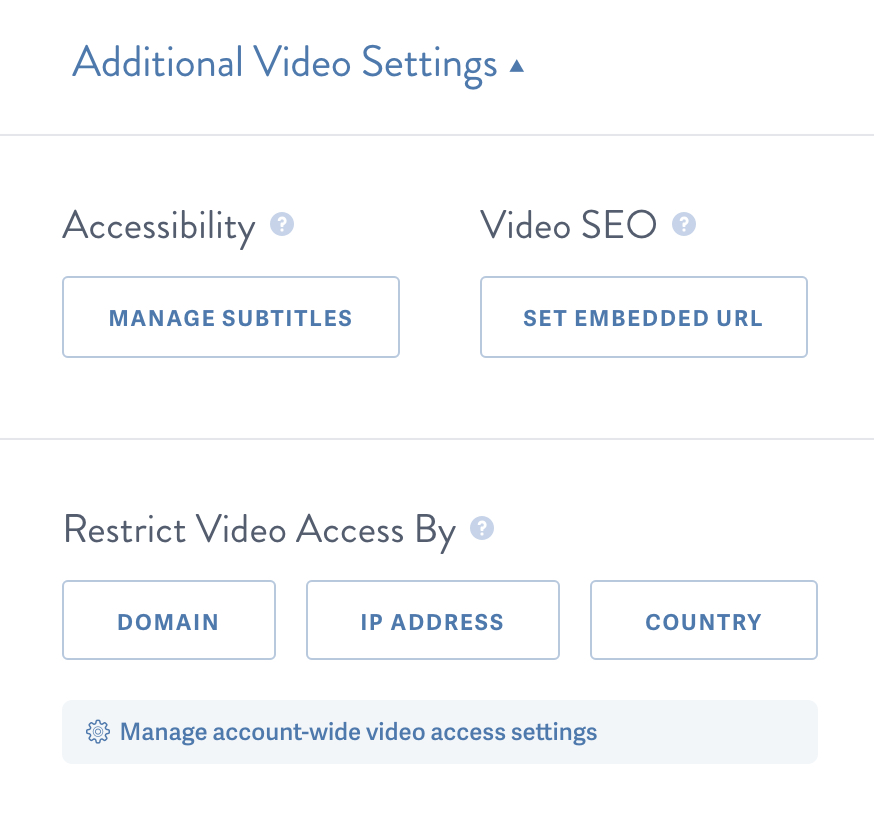
Click the ‘Domain’ button and add in a list of domains or subdomains separated by commas:
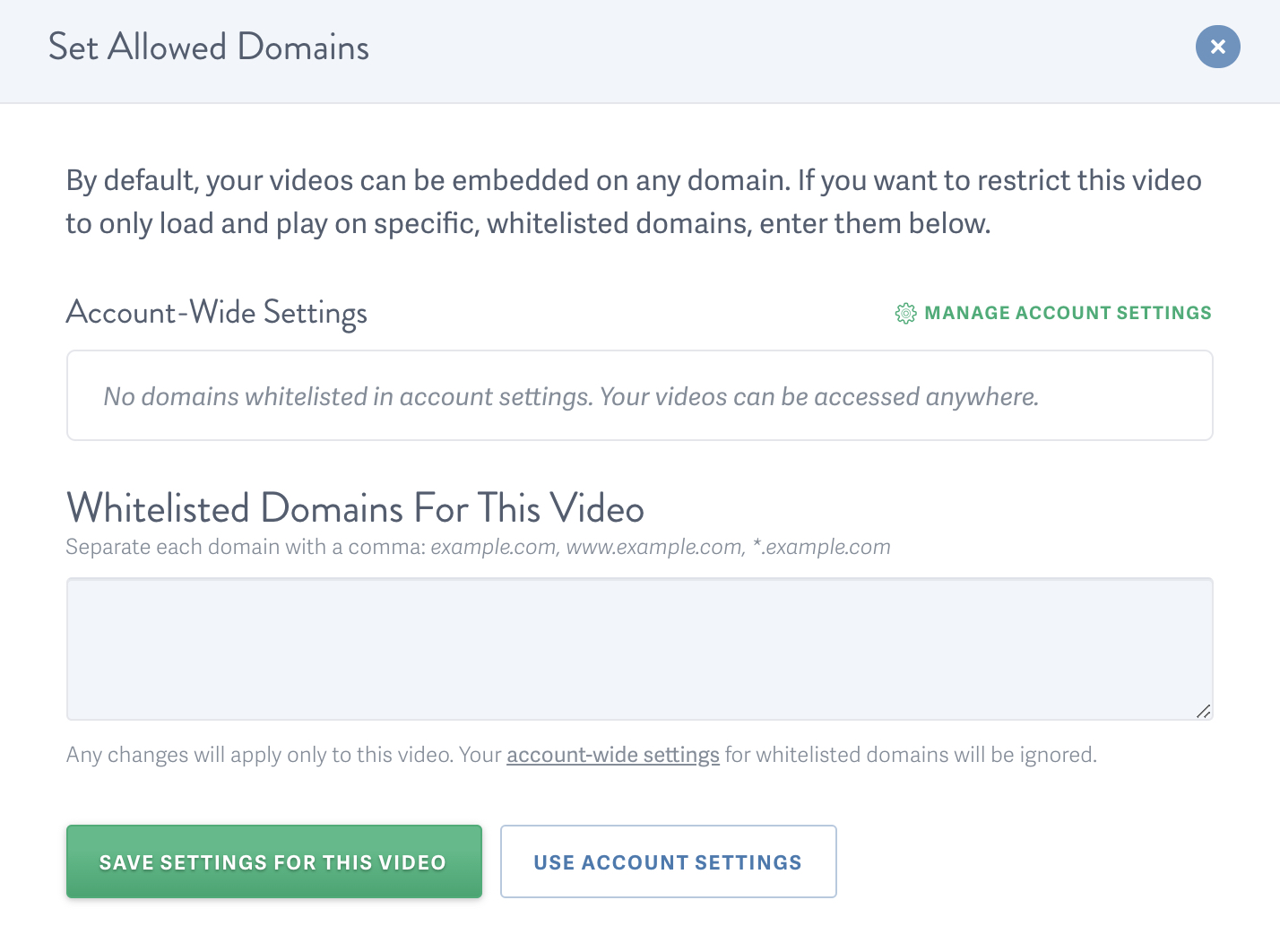
Click ‘Save Settings For This Video’ to apply your changes.
Formatting Examples for Domains and Subdomains
Do not include the http or https protocol for your domains. Enter domains like ‘mycompany.com’ and not ‘https://mycompany.com.’
Wildcard (asterisks) are accepted for subdomains. An example list might be:
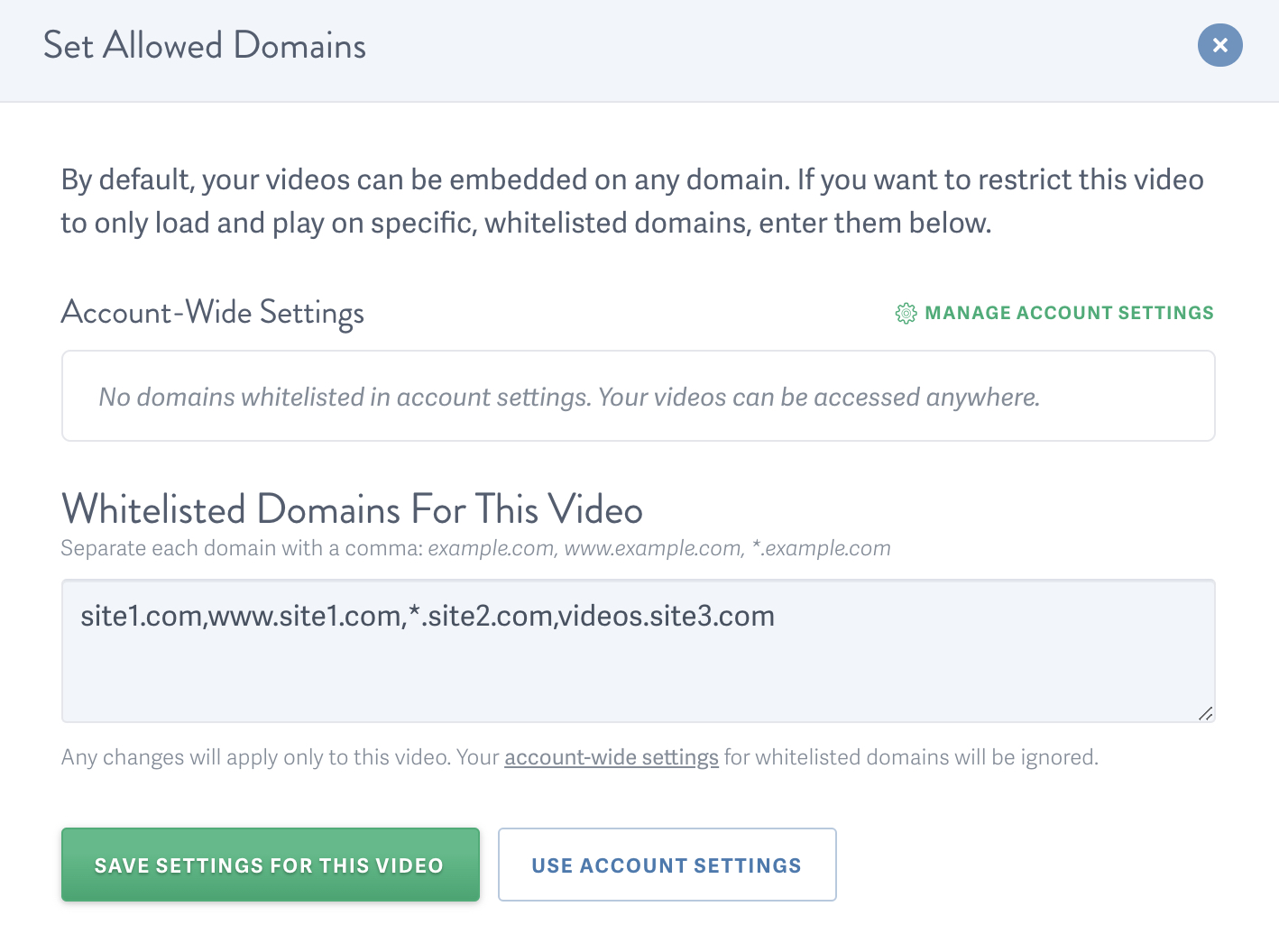
This list will allow your embedded videos to play on site1.com and www.site1.com (but not on any subdomains on site1.com), on any subdomain on site2.com (but not on site2.com) and only on the site3.com “videos” subdomain.
NOTE: If you would like your video to play on
example.comandwww.example.comyou must add both domains to this setting or use a wildcard:example.com,www.example.comorexample.com,*.example.com
In order to allow playback on Facebook while using the allowed domains feature, you’ll need to add the following to your list of allowed domains:
s-static.ak.facebook.com
In order to allow playback on Twitter while using the allowed domains feature, you’ll need to add the following to your list of allowed domains:
cards-frame.twitter.com
Other articles in the Privacy and Password Protection section:
- How to show Login Protected videos to logged out viewers
- Dynamic Watermarks for Videos
- Overview of Video Privacy Settings
- How to Change the Privacy Settings of a Video
- Change Privacy Settings for Multiple Videos at Once
- Who Can See Private Videos? Who Can See Public Videos?
- Password Protected Content and How You Can Use It