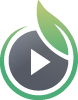With the Make Integration, you can connect your SproutVideo account to thousands of other platforms and apps like Gmail, Slack, and Dropbox.
With Make, you can set up an automated workflow between your SproutVideo account and other apps you use. These automated workflows are called Scenarios.
A Scenario is started with a trigger and completed with an action. In the example below, the trigger fires when a new viewer enters their email address into a Lead Capture form, and the action sends an email alert to notify me that a new email address was collected.
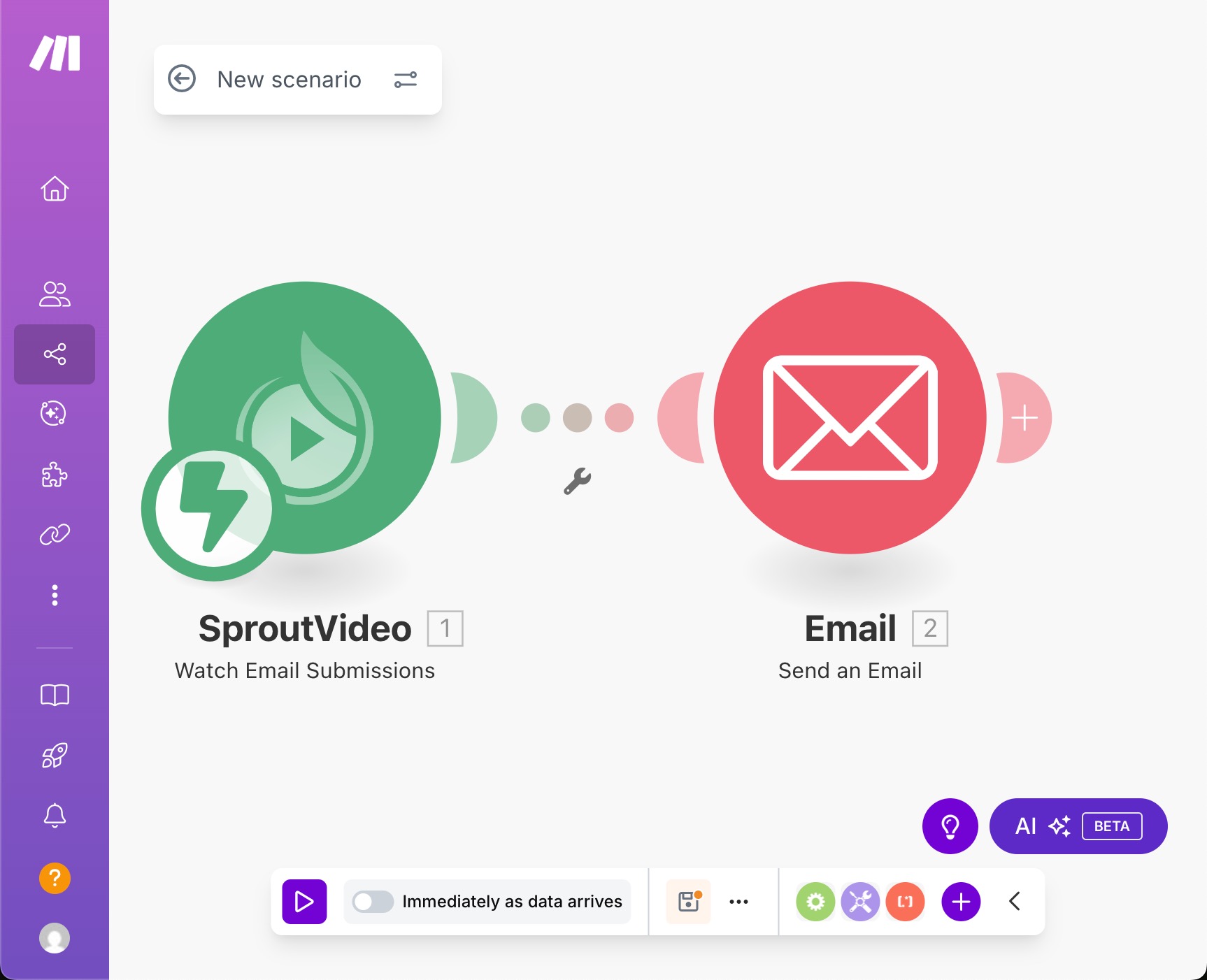
Enable the Make Integration
To create a Scenario with SproutVideo on Make, first you’ll need to create a Make account.
Once you have a Make account set up, log in and select “+ Create Scenario.”
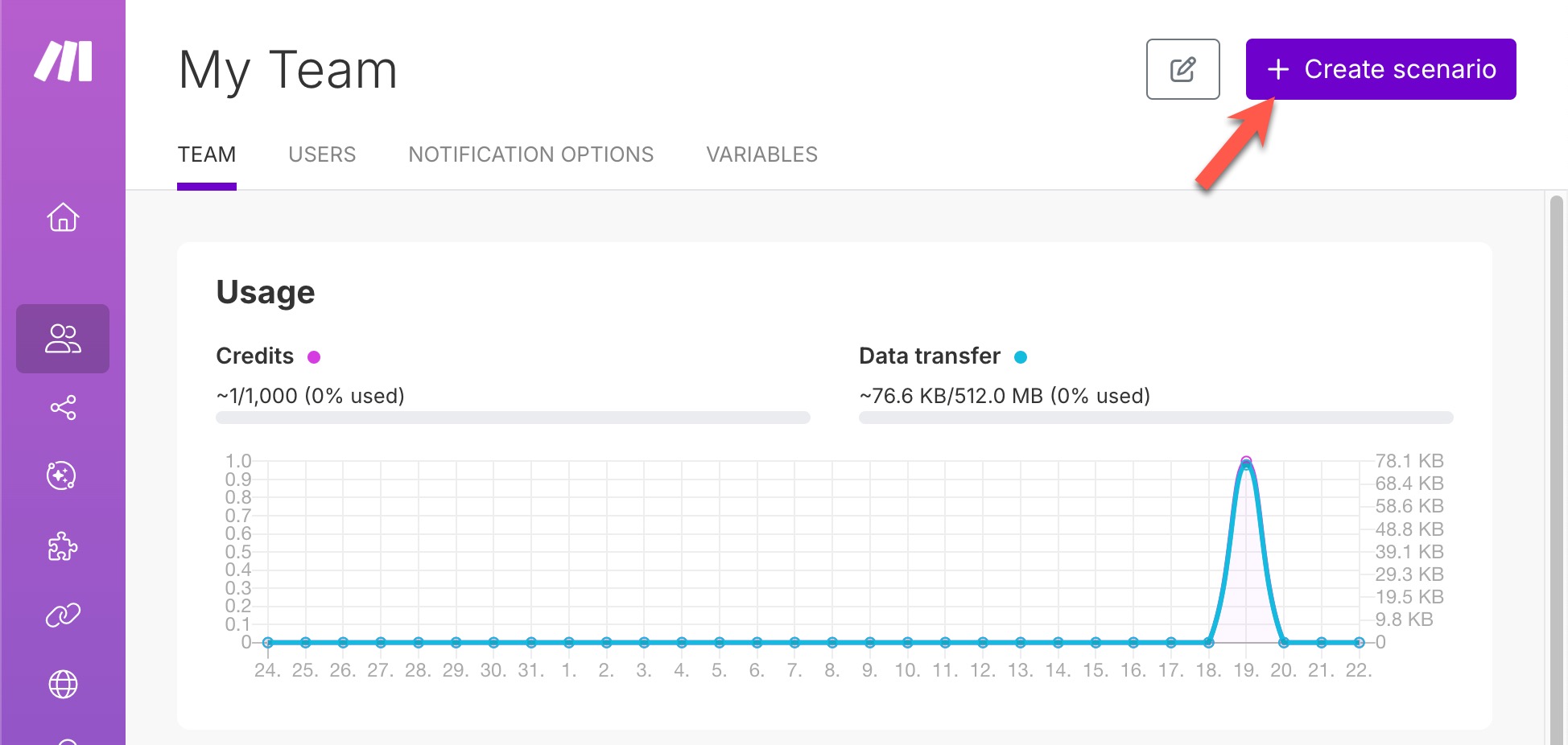
Then, type SproutVideo into the search field, then click the “SproutVideo (Verified)” connection.
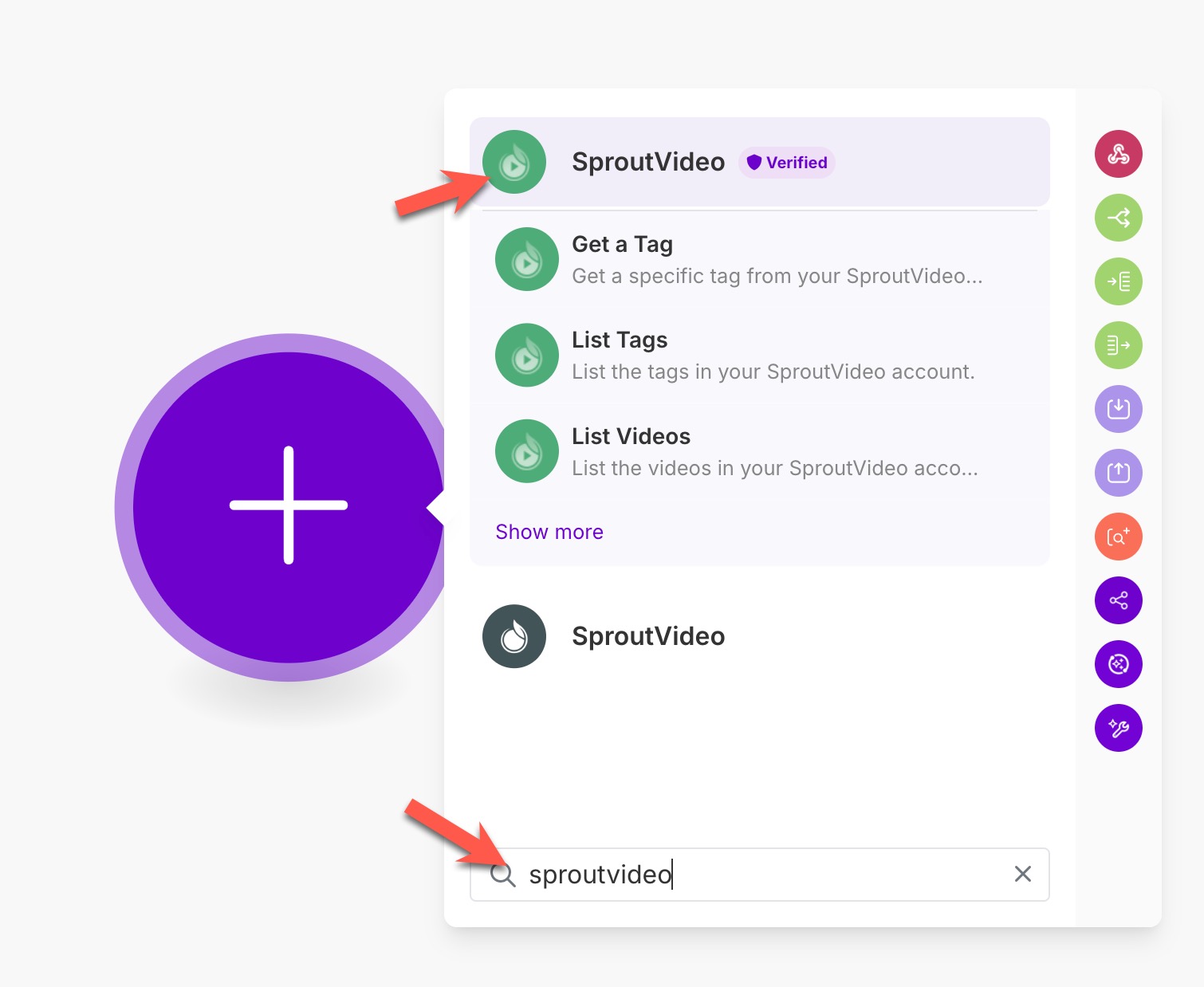
This will prompt you to “Create a Connection” where you’ll be asked to enter your SproutVideo login information to authorize the connection. After entering your credenatials click “Yes, Authorize” in the pop up box.
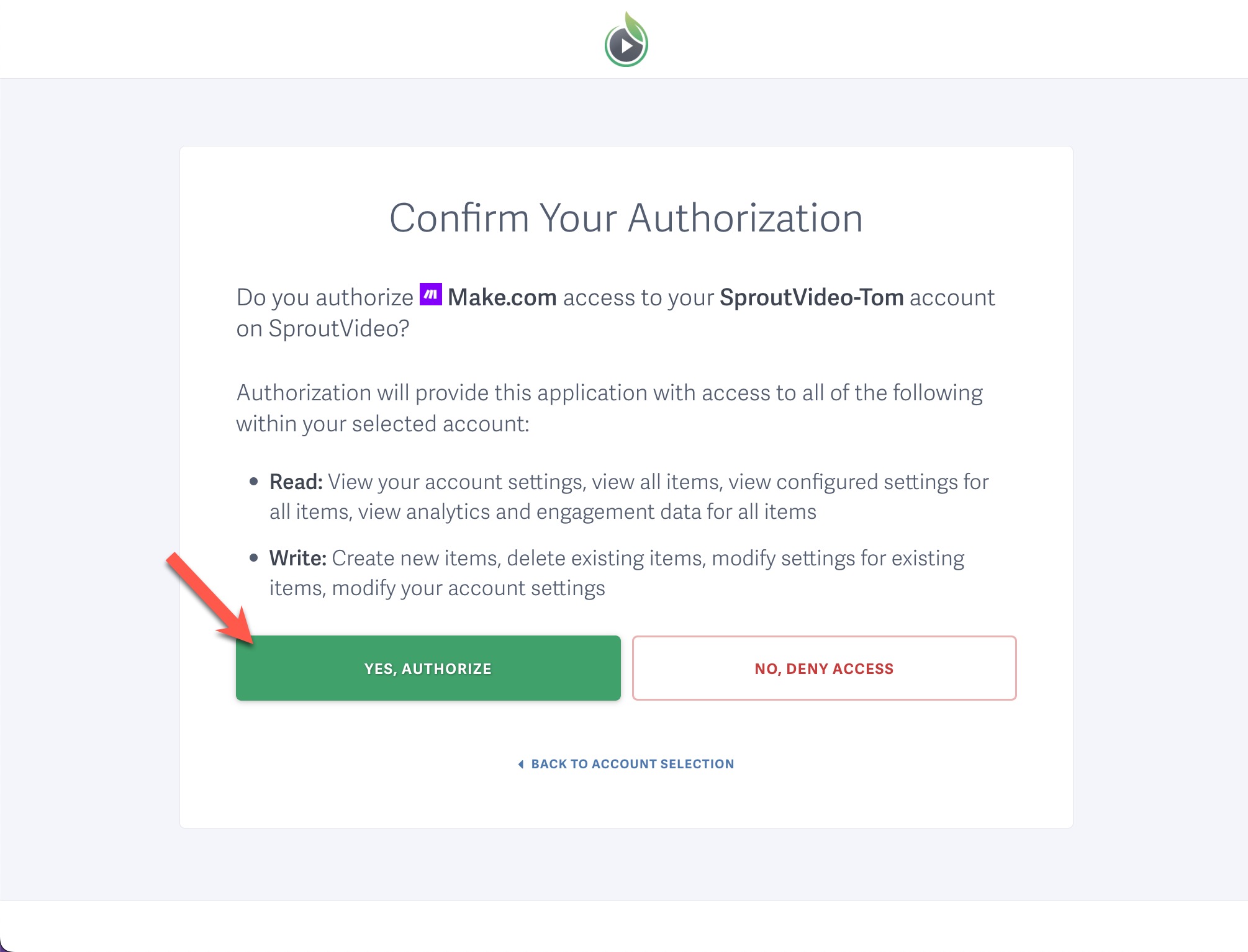
Once authorized SproutVideo you can use any of the availble Triggers or Actions to create your desired automation workflow.
There are countless other ways to use Make and SproutVideo together. If you have specific questions about the options available or how to set up your Scenario, we’d love to help.
Other articles in the Integrations section: