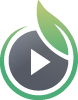SproutVideo offers several different email and marketing automation platform integrations. Setting them up is a breeze! In this article, we will go though how to enable the Keap Max Classic integration.
Note: The Lead Capture option must be enabled to collect the contact information of your viewers.
How to Enable the Keap Max Classic Integration
-
First, you must have an existing account with Keap Max Classic. Once you have your Keap Max Classic account setup, log into SproutVideo and navigate to ‘Account’ > ‘Account Settings’ > ‘Partner Integrations.’
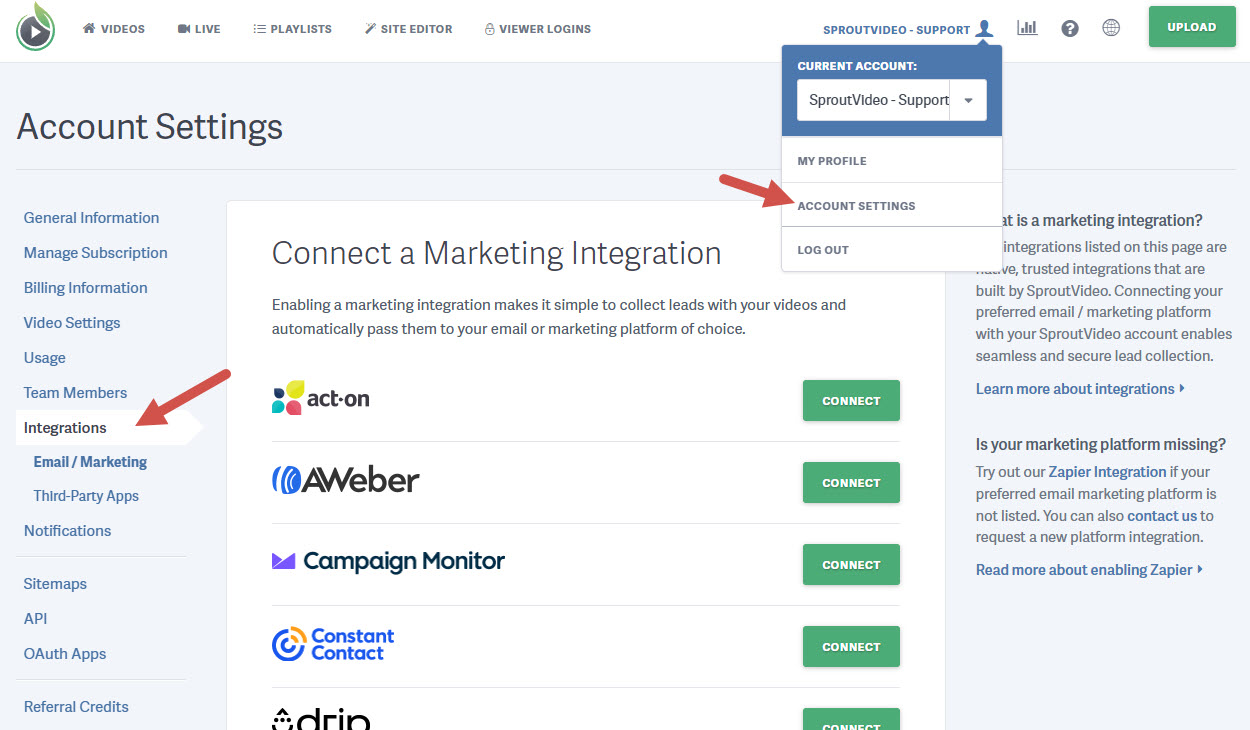
-
Select the green ‘Connect’ button next to Keap Max Classic.

-
You will be taken to an Keap Max Classic page to allow SproutVideo access to your Keap Max Classic account. Enter your Keap Max Classic login information and click ‘Log in.’
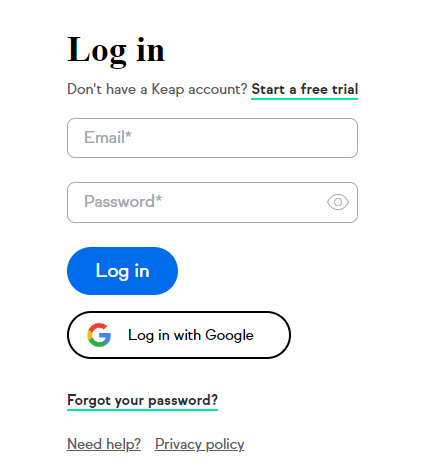
-
On the next page, click allow ‘Allow’ to enable SproutVideo’s access to your Keap Max Classic account.
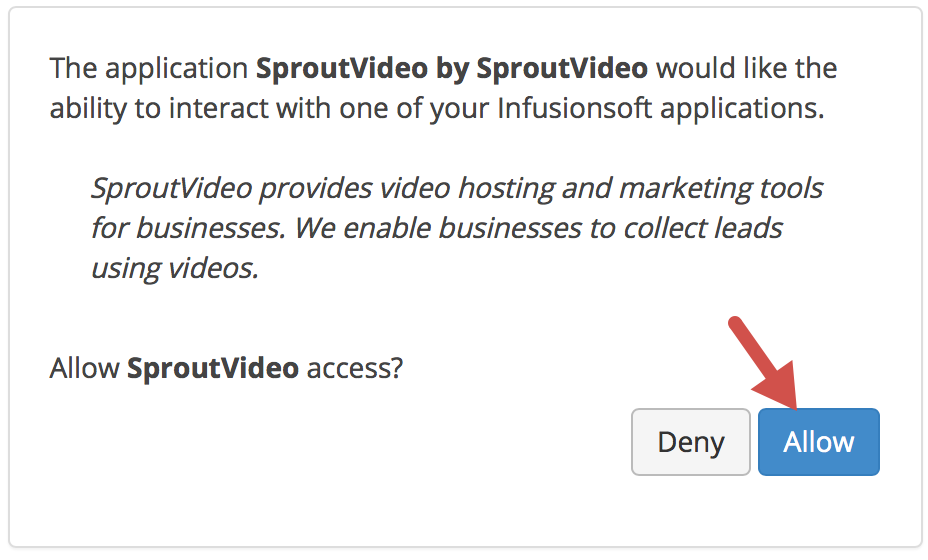
-
Once your SproutVideo account is connected to your Keap Max Classic account, you will be redirected back to your SproutVideo account. Here, you can select the tags to be applied to new contacts as they are added to Keap Max Classic. Click ‘Enable Integration’ when finished.
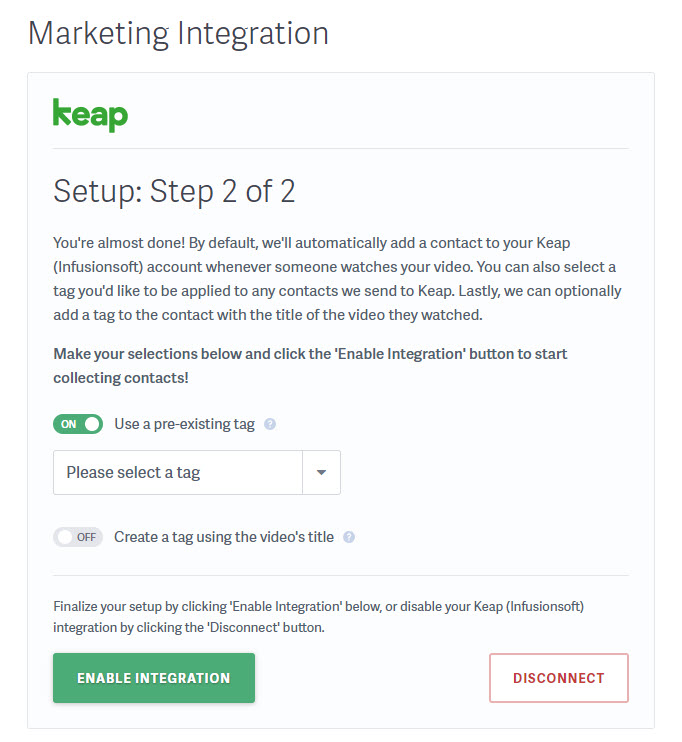
When a viewer watches any of your Lead Capture enabled videos, their email address, first and last name, and any tags enabled, will be passed automatically to the Keap Max Classic contact list. You can then segment your audience based on this information.
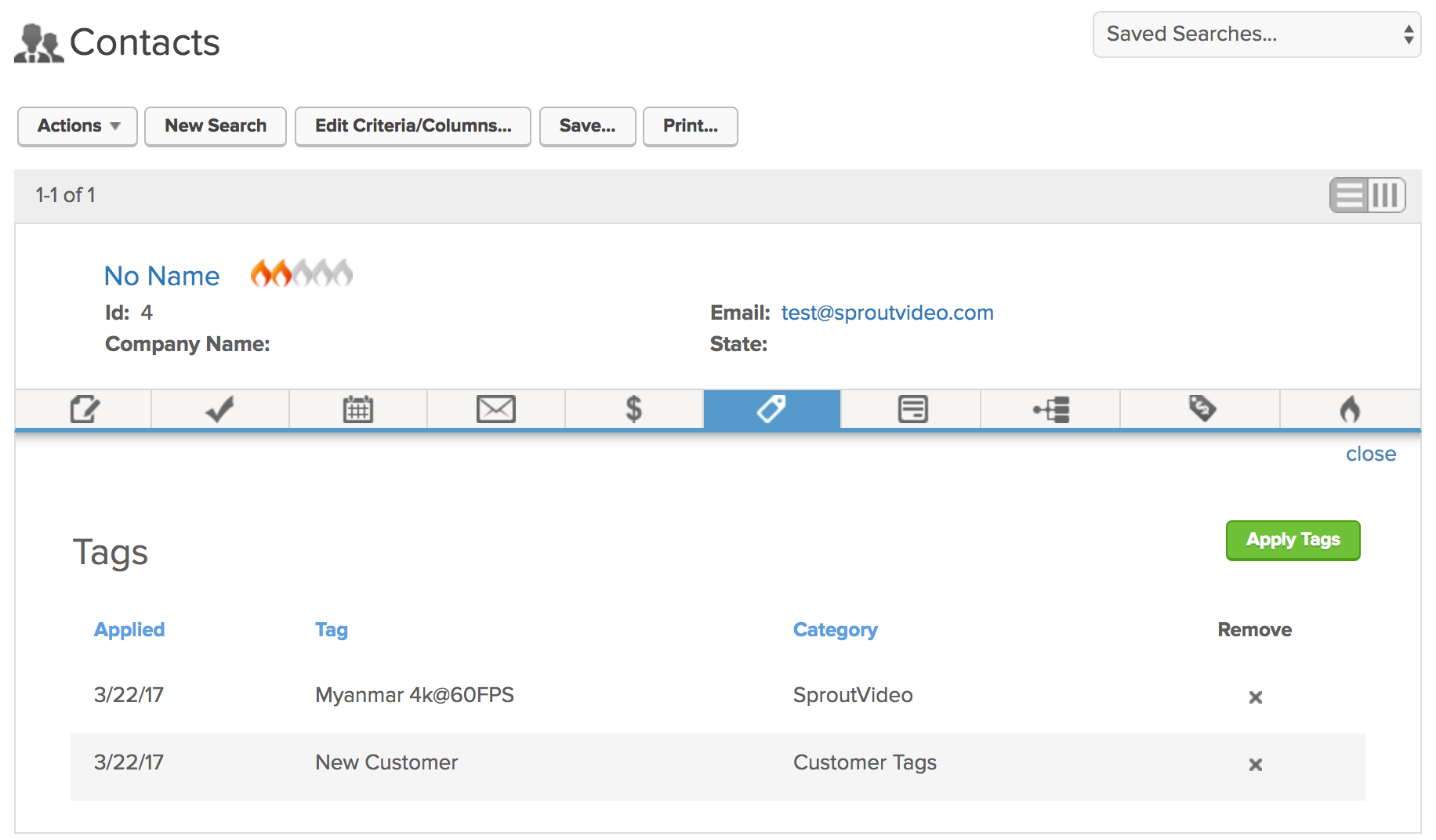
Other articles in the Integrations section:
- How to Enable the Make Integration
- How to Connect SproutVideo to Automation Platforms?
- Enable an Email Marketing or Marketing Automation Platform Integration
- How to Enable the Act-On Integration
- How to Enable the AWeber Integration
- How to Enable the Campaign Monitor Integration
- How to Enable the Constant Contact Integration