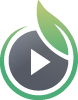Posting to Patreon
SproutVideo supports sharing videos on Patreon, so you can host video content on our platform, then charge your Patreon subscribers for access to those videos.
Note: When a Patreon Mobile App user views your video they will automatically be redirected to the Patreon website in their default mobile browers where they can view the content. The viewer may need to log into Patreon again from their browser before they can play the video.
When sharing a SproutVideo URL on Patreon, it is important that you set the video to be Public before copying the Share Video URL and pasting it into your Patreon post. The video needs to be Public so that Patreon can pull the Embed code from our platform. Once the post is published on Patreon, you must set the video back to Private within your SproutVideo account so the video will only appear for a subscriber on your Patron page.
Tip: For enhanced security, we recommend adding
www.patreon.comin your domain whitelist settings to ensure playback of your video embeds are restricted to your Patreon posts. Learn more about our Domain Whitelist settings here.
Here are the steps for sharing a video on Patreon.
1) Set the video to be Public within your SproutVideo account.
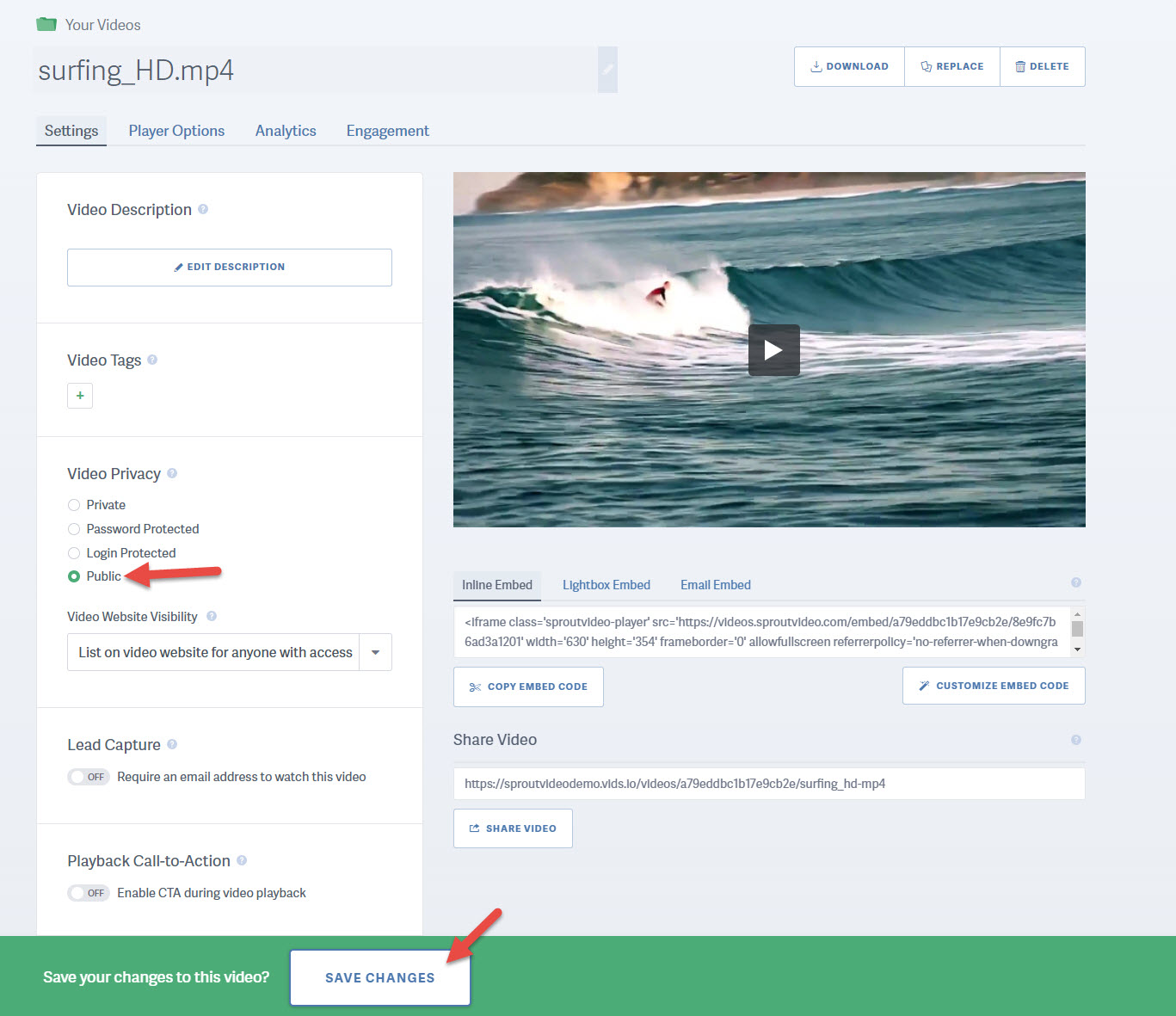
2) Copy the Share URL we provide.
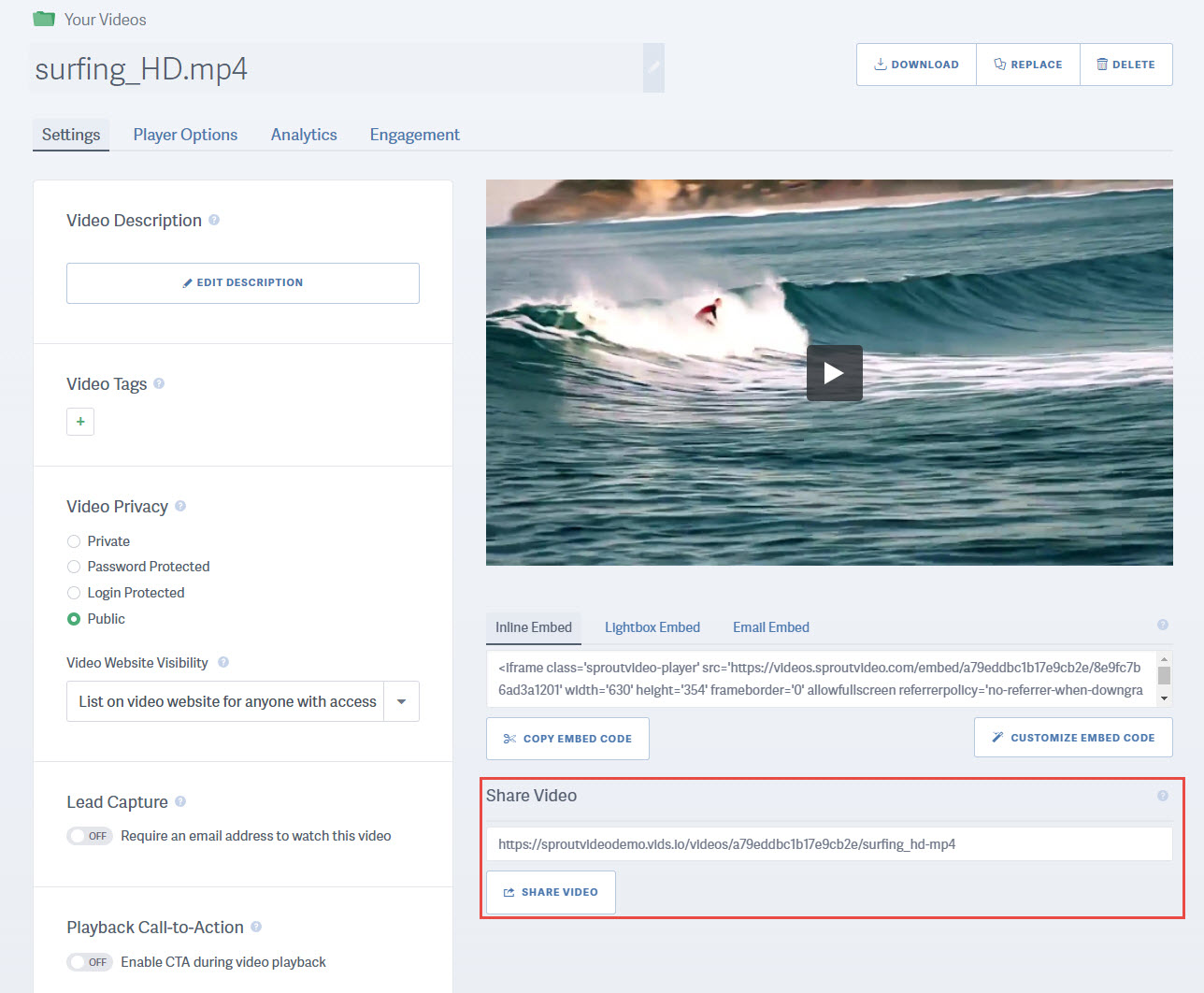
3) Create a new Patreon Video post
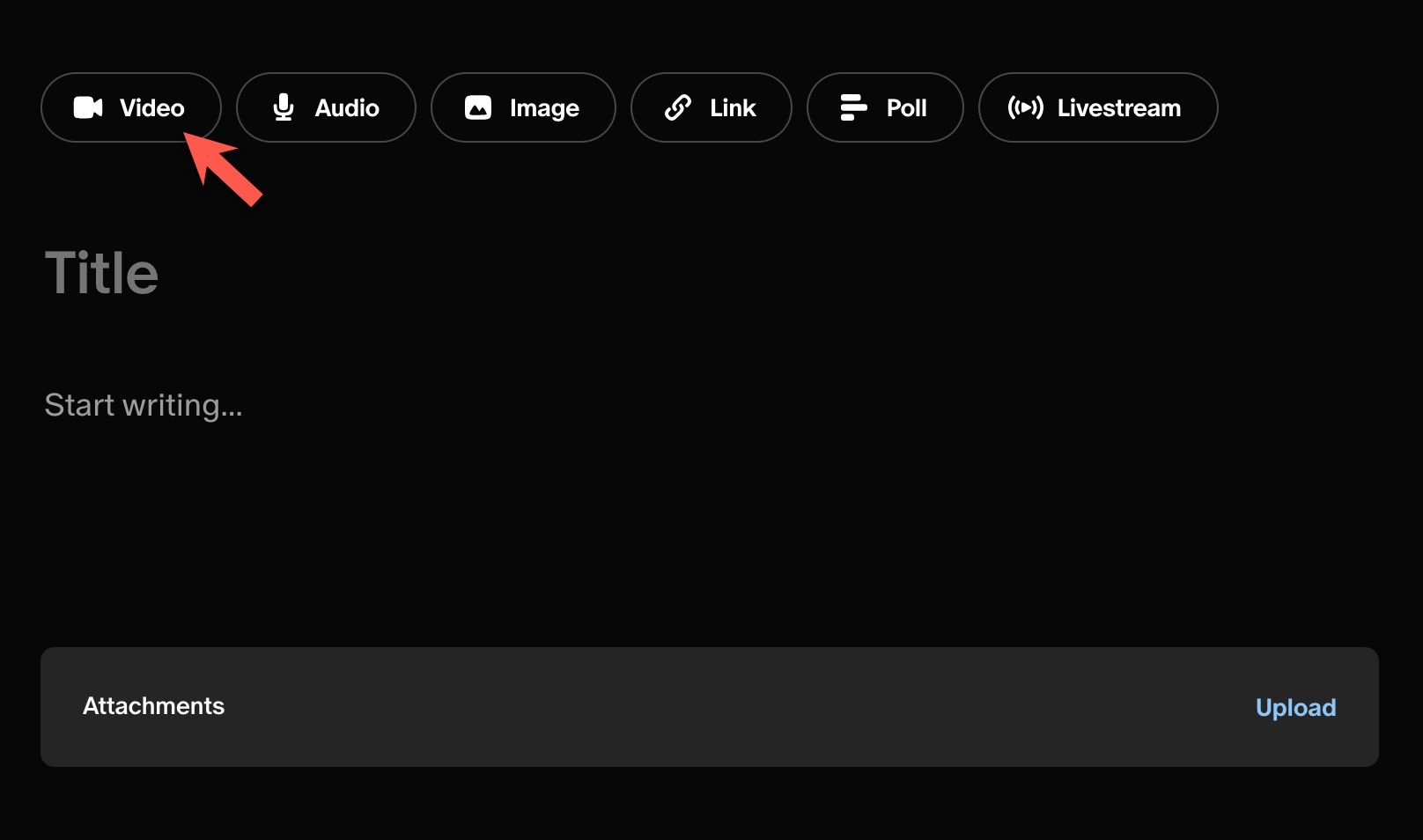
4) If you have Patreon drops enabled, be sure to select “Turn off drops”
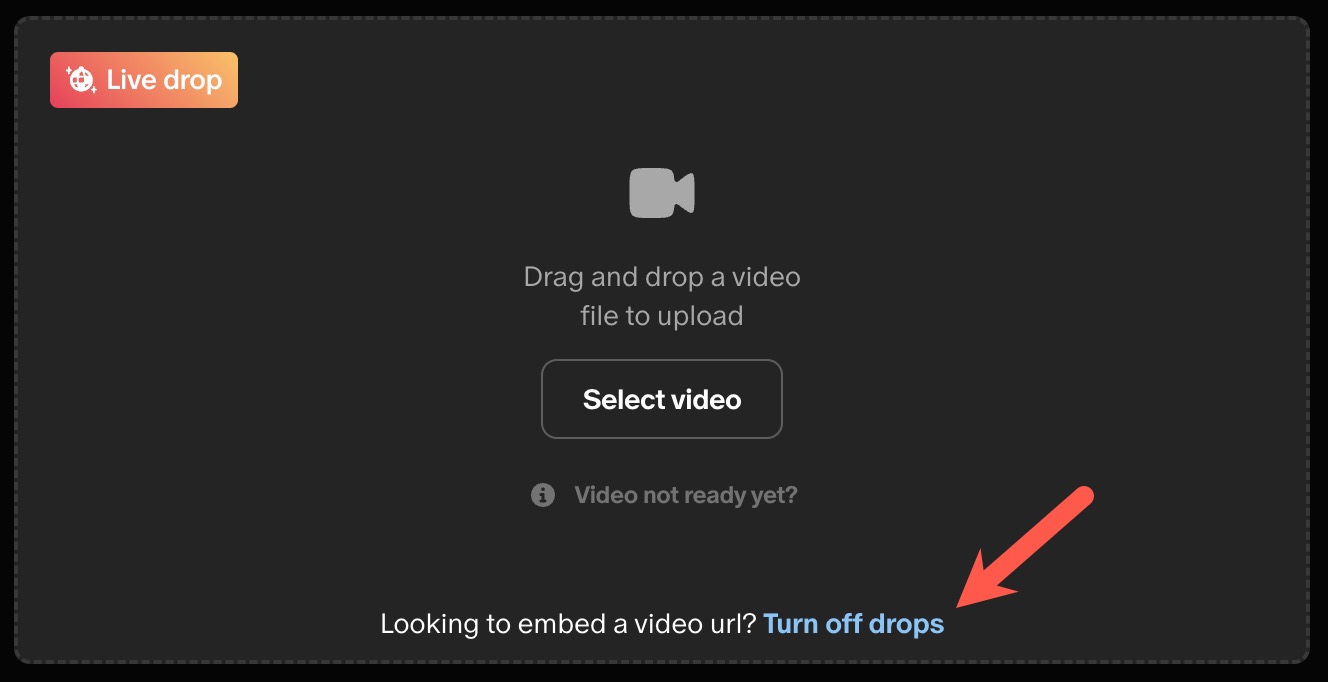
5) Select “Embed video URL”
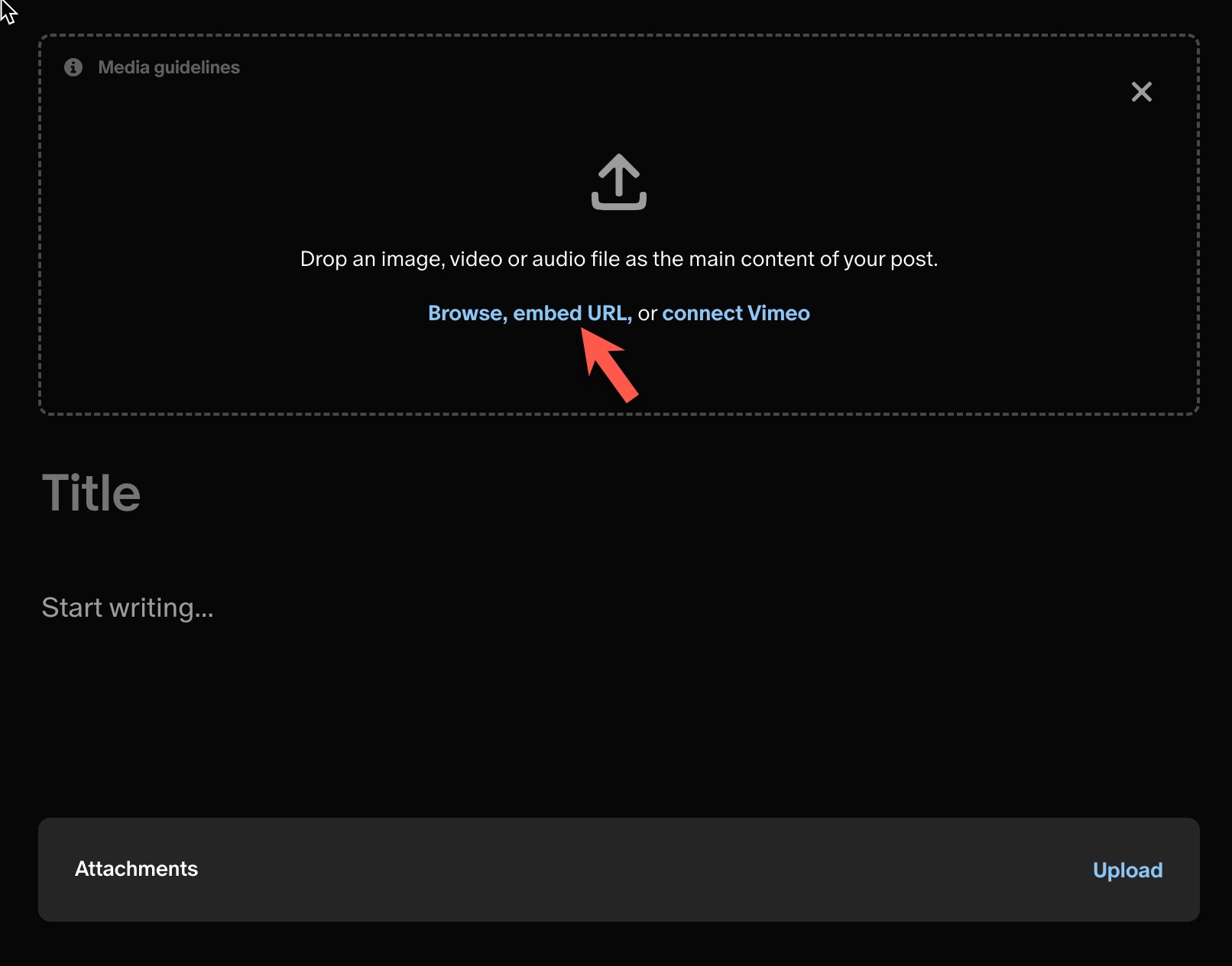
6) Paste the Public video URL copied from your SproutVideo account into the Video URL field on Patreon. Give your post a Title and Description.
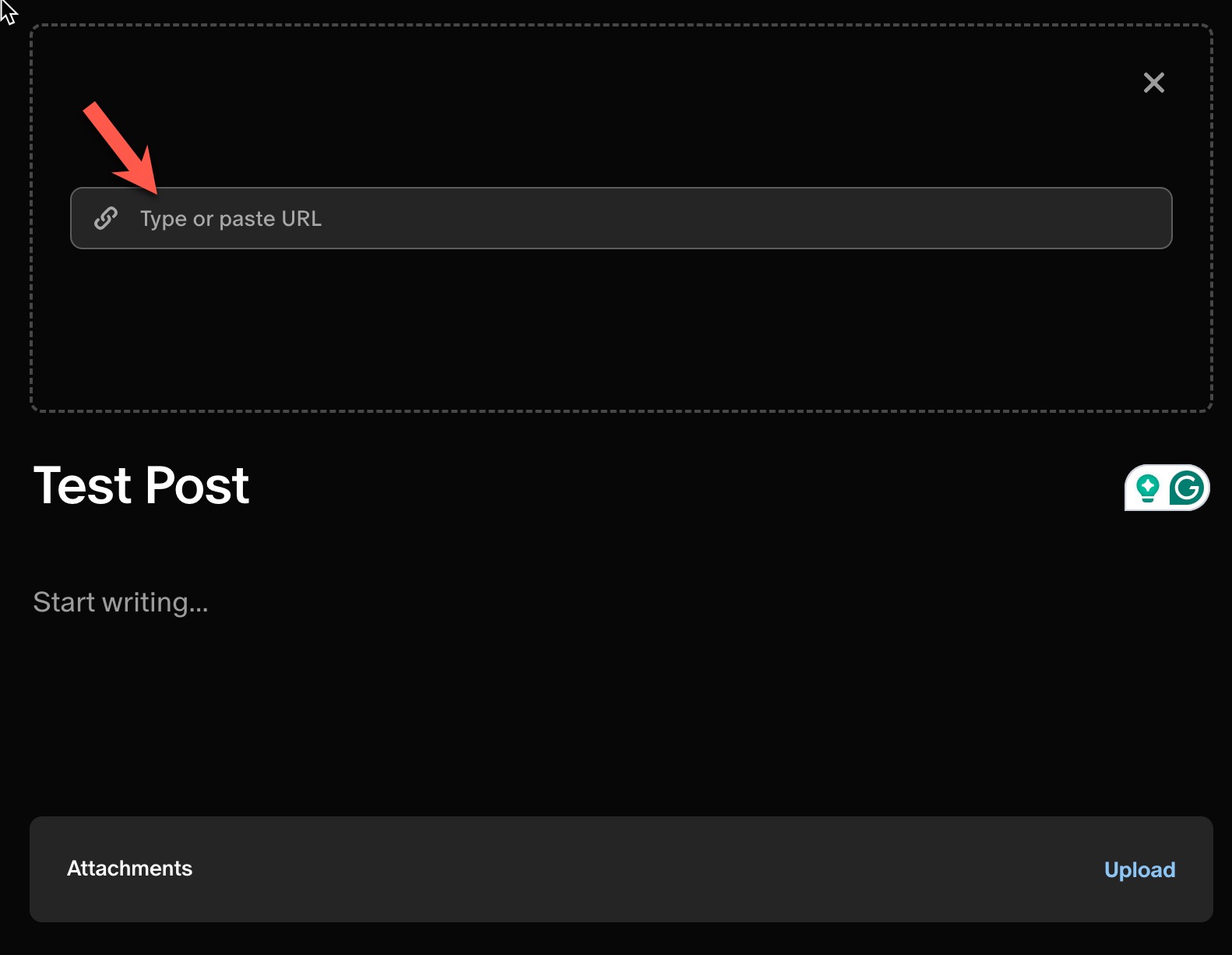
Note: If you’ve pasted the URL in the Patreon post before setting it to Public and the URL isn’t working, you will need to make a clone of your video in your SproutVideo account. Ensure that the cloned video is set to Public, copy the new Share Video URL and then paste the new URL in the Patreon post.
7) Publish the Patreon Post for your specific Tier.
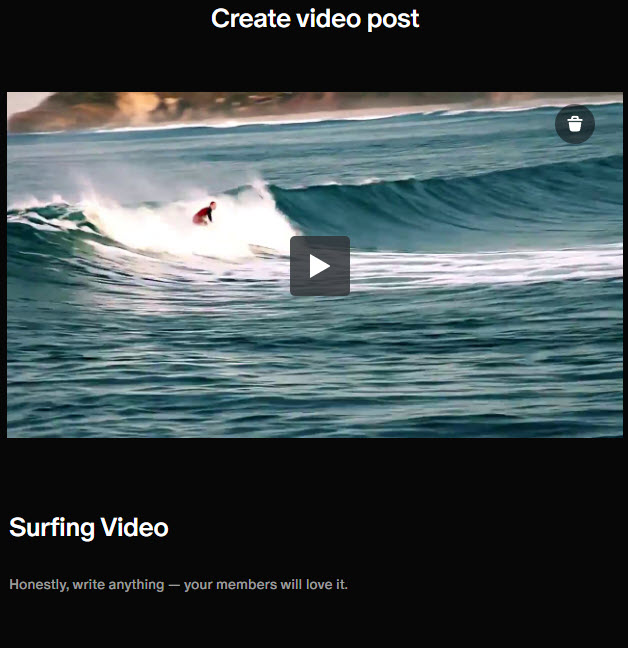
8) Once the post is published, you must set the video back to Private within your SproutVideo account, so it will only appear to subscribers on your Patreon page.
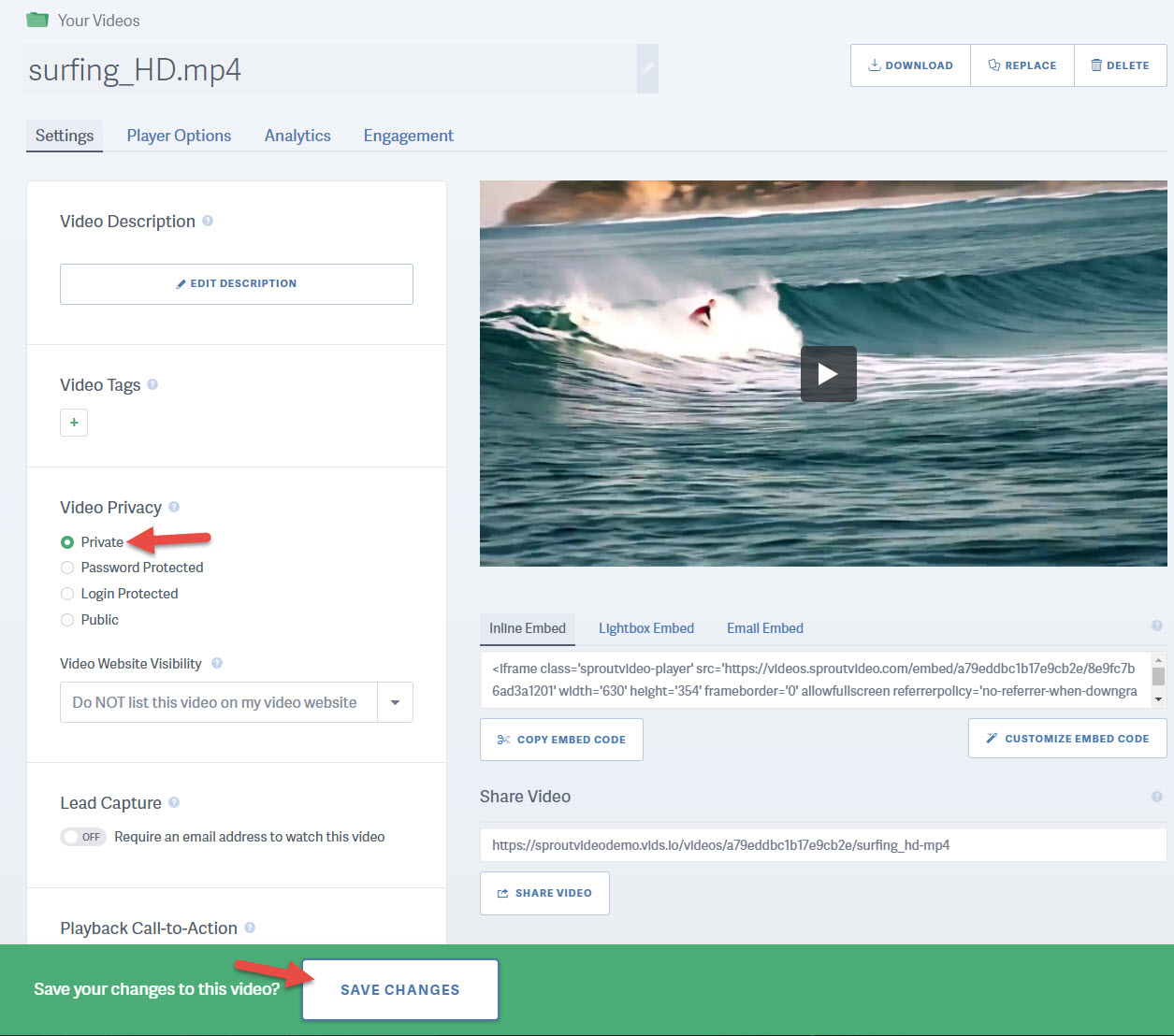
Other articles in the Selling Videos section:
- How to Monetize Your Videos With SproutVideo
- How to Sell Your Videos with SproutVideo and MemberPress
- How to Sell Your Videos with Cleeng and SproutVideo
- How to Sell Your Videos with InPlayer and SproutVideo
- How to Sell Your Videos with LearnDash and SproutVideo
- How to Sell Your Videos on Squarespace with MemberSpace and SproutVideo
- Adding Videos to a Shopify Listing